Every year that passes, WhatsApp is renewed and brings out new updates that simplify and improve the experience when using it. From being able to send different types of documents, to things as subtle as changing the background of conversations. Most of the users focus on these features, but this platform has some functions that make it special.
Many are unaware of the additional options you have when sending text messages. It allows you to customize these with bold, underline, and monospace . It will explain how you can make use of these functions so that your texts are unique. 2 ways to do it will be detailed .
From the commands
The application has long provided the opportunity to format texts using commands. These are simple symbols that we must place before and after the phrase that we want to highlight. The steps described serve both devices with Android and iOS systems , in addition to adapting to WhatsApp Web .
Next, the way to do it will be detailed according to the format you want:
Bold
Bold font is used as a visual mark in any text . In WhatsApp, you can put in bold what you consider necessary with this step:
- In the chat window, you must put an asterisk (*) at the beginning and end of the word or sentence. Example: * Hello *.

Italics
If you want to highlight important words in a text message, apart from the bold ones, you can use Italics . It is a function that is little known about this platform, but that is easy to use. Just do the following:
- Once you have opened the chat to send a message, you must put an underscore before the phrase and another one when finished . In this way, it will be in italics and you will give more life to your way of expressing yourself. Example: _Hello_ .

Monospaced
The monospaced writing format adds a special touch to any conversation. It became fashionable thanks to the vintage style it has. It also serves to highlight or highlight a phrase or word . To place your text in monospaced, just follow this step:
- As in the previous steps, you must be in the chat window . There, you must put 3 quotes before and after the text you want to place in this format. For example: "Hello" .

Strikethrough
Crossing out a word in a WhatsApp conversation can serve several purposes. If you want to use it, you only have to use the following command in your chat window.
- When writing, you must add the symbol of the pointy (~), or also known as the tilde of the letter " Ñ ". You must add it to the beginning and end of the sentence to draw a line through the middle of the letters. Example: ~ hello ~ .

It is important to note that once the message has been sent, the symbols disappear and only the text with the format that we gave it remains .
From WhatsApp options
In the latest updates that the platform had, it added the option to format your texts by simply selecting the word . This is the easiest way to do it and the most accepted by users.
To use these options, just follow these steps:
- As you type the text, you select a word and hold the screen for a few seconds . To select the text, you must tap twice on the word and press and hold. This will open the options at the top right.
- Select the format you want to apply and voila, the command will be automatically written. The letter " B " means that the text will be in bold. The letter
" I " is that it will be in italics. The letter T will draw a line through the middle of the letters. Finally, the symbol that indicates that it will be monospaced. 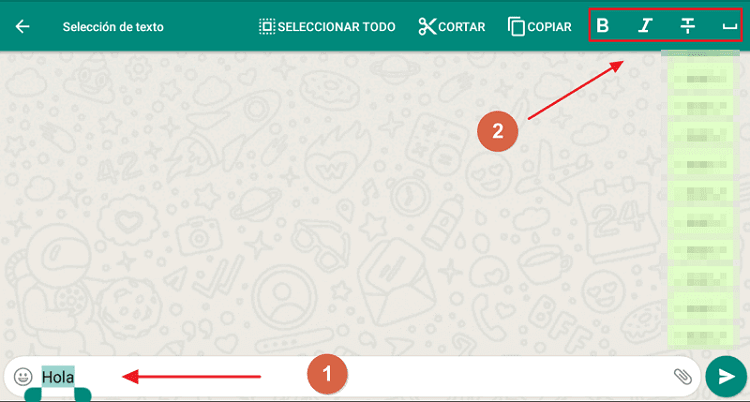
In some versions of Android, the interface looks different from the options to change the format. It may be necessary to access the menu in a different way. The steps necessary to use it in recent versions of Android will be detailed:
- In the conversation window, tap the word you want to select to change its format. A small menu will be displayed in which you must click on " Select all ".
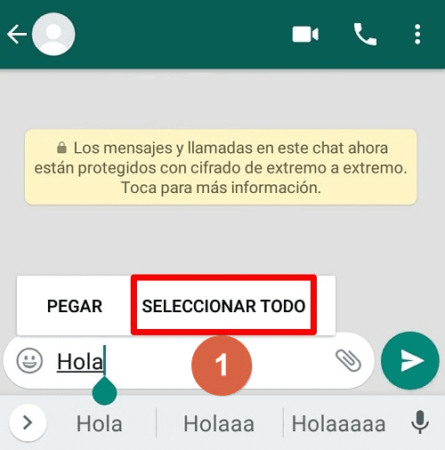
- After you have selected it, you should access more options represented by 3 dots on the right side of the writing box.
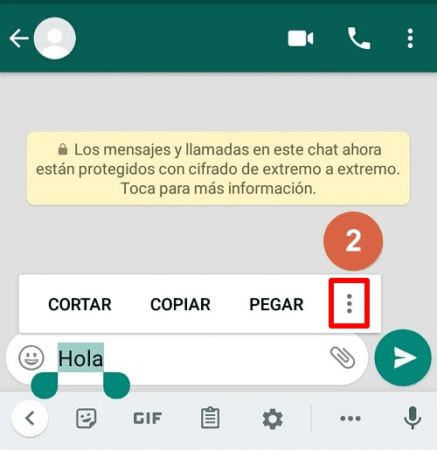
- Now you just have to choose the style to apply to your text.
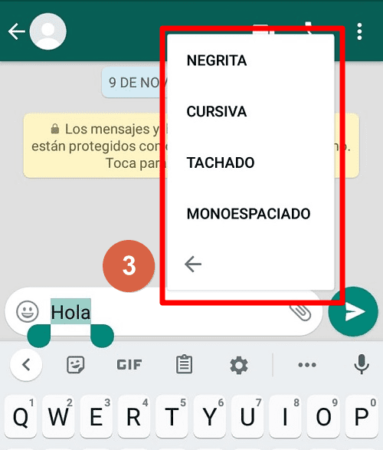
You can even make some combinations , for example: Bold with italics, bold with strikethrough, etc. In this way, your texts on WhatsApp will come to life and most importantly, they will help you transmit your ideas appropriately.