Delete your account's Mac login password
Want to find out how to delete the Mac login password for your account? Then read the instructions below. I anticipate right away that you can succeed in your intent in different ways. Also freely choose the one you prefer
In any case, keep in mind that while going to remove the request for entering the password when logging on to the Mac, there will still be other circumstances in which you may be asked to enter it, for example when it is necessary to authorize the installation of new applications (and luckily , I'd say!).
Auto login
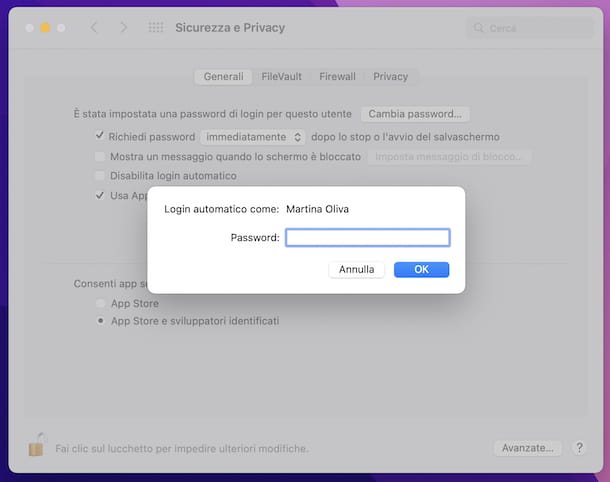
The first method you can adopt to delete the Mac login password is to click on the System Settings icon (the one in the shape of a gear wheel ) located on the Dock bar and click on the Users and Groups item in the left of the window that appears on the desktop.
Subsequently, select your user account from the menu adjacent to the item Automatic login as found on the right, type the password currently set for the latter in the field provided and click on the Unlock button . Note that if FileValut is active you will not be able to set up automatic login.
Should you think again, you can reset your password entry at any time by simply selecting from the Auto Login menu as the Inactive option .
If you are using an older version of macOS (e.g. macOS 12 Monterey ), do this: go to System Preferences> Users and Groups , select the Login Options item located at the bottom left and proceed similarly to how I have already explained to you in the previous lines. If you can't, you can't complete these steps because the System Preferences are blocked, to solve it, click on the closed padlock symbol in the bottom left of the window, type your current password in the appropriate field and then press on Unlock button .
Touch ID
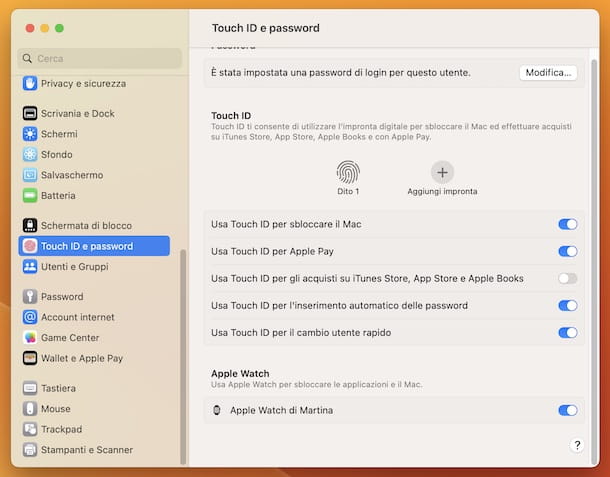
If you are using a Mac, fixed or portable, with an Apple Silicon chip (e.g. M1 or M2), you can possibly consider using the Touch ID on the keyboard as an alternative to the usual password entry, in order to continue to protect your computer, but avoid the hassle of having to type in the access key each time you log in.
If this interests you and reflects the above conditions, to activate and configure the use of Touch ID click on the System Settings icon on the Dock bar , select the item Touch ID and password from the left side menu of the window shown on the desk and, if you have not yet configured the use of the fingerprint or if you want to add another one, click on the Add fingerprint item located on the right.
Next, type in the user account password and place your finger on the Touch ID on the Mac keyboard to configure the fingerprint, following the instructions shown on the screen. When the process is complete, click on the Finish button . Once the configuration is complete, assign a custom name to the footprint by clicking on the one shown in the label below it that was generated automatically.
After completing the steps above or if you have already configured the use of your fingerprint, turn ON the switch next to the option Use Touch ID to unlock the Mac and that's it.
For the sake of completeness, I inform you that you can also use Touch ID for quick user switching, by turning ON the switch located next to the item Use Touch ID for quick user switching which is always present in the screen referred to. over.
In case you have to think again, you can disable the use of Touch ID to unlock the Mac at any time, simply by turning the switch next to the item Use Touch ID to unlock the Mac back to OFF in the above screen.
If you are using an older version of macOS (but not older than macOS Big Sur , as older operating systems do not support the function in question), do this: go to System Preferences> Touch ID , select the Add option fingerprint and set up your fingerprint, then select the Unlock Mac option .
Apple Watch
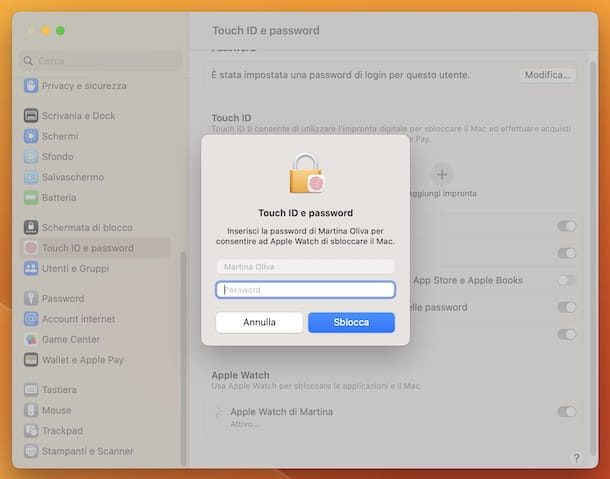
If you have an Apple Watch , you can also decide to use it to unlock the computer as an alternative to having to remove the password to access the Mac .
To do this, however, it is necessary that the computer and smartwatch meet the following minimum requirements: Apple Watch must be updated with the watchOS 3 or later operating system; the Mac must have been manufactured from mid-2013 onwards (it must therefore be equipped with Bluetooth 4.0) and must be equipped with macOS Sierra or later (macOS High Sierra or later if it is an Apple Watch Series 3). Additionally, two-factor authentication must be enabled on your iCloud account and Mac and Apple Watch must be connected to the same Apple ID and must have Wi-Fi and Bluetooth enabled .
Once all the above requirements have been verified, wear the Apple Watch, unlock it (if necessary) and keep it near the Mac, then click on the System Settings icon on the Dock bar and select the Touch ID and password item from the left side menu in the window shown on the desktop.
At this point, turn ON the switch next to the Apple Watch item of [your name] on the right, then confirm the operation by typing the password of your user account in the field provided and pressing the Unlock button .
Should you think again, you can turn off the use of the Apple Watch to unlock the Mac by turning OFF the switch next to the Apple Watch option of [your name] on the above screen again.
If you are using an older version of macOS than macOS 13 Ventura , proceed as follows: go to System Preferences> Security and Privacy , select the General tab , then the option Use Apple Watch to unlock apps and the Mac (if Apple Watch has watchOS 6 or later installed) or the Allow Apple Watch to unlock Mac option (if watchOS 3, 4 or 5 is installed on the Apple Watch), then type your user account password in the appropriate field and click the Unblock button .
Delete the Mac login password when you have forgotten it
Have you forgotten your user account password and can't log in to your Mac so you can't even delete the relevant request? No problem. The thing, as mentioned at the beginning, is solvable ... provided, of course, that you are the legitimate owner of the reference account.
To find out how to act in this case continue reading, you will find everything indicated in detail right below.
Reset via another account

If another account with administrator privileges is configured on the Mac and you have the ability to access it, you can use it to reset your account password so that you can then proceed with its deletion. To do this, then log in to the other administrator account available on your computer, go to System Settings / System Preferences and click on the Users and groups item from the window you see appear on the desktop.
Then select the account to be unlocked from the proposed list and, in the window that opens, type the new password to use, enter it again in the field below and click on the Change password button to save and apply the changes. Mission accomplished! You can now go back to the macOS login screen and log into your account using the new password set for it.
Once you have logged into your account, you will finally be able to put into practice the instructions I have already given you in the chapters at the beginning of the guide to delete the password for accessing the Mac.
Reset via Apple ID
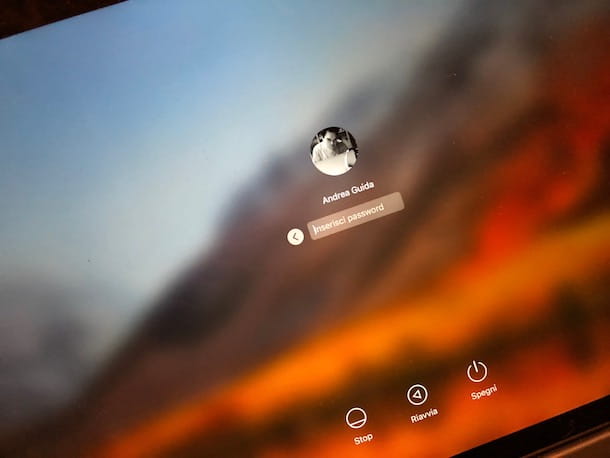
In some versions of macOS it is possible to reset the password of a user account using the Apple ID if the option is enabled in the operating system settings ( System Settings / System Preferences> Users and Groups> Allow user to reset password with Apple ID ). In cases where the option is available, to take advantage of this possibility, you must first enter a wrong password three times.
If after doing this you see a message appear indicating that it is possible to reset the password via Apple ID, press the button with the arrow to the right next to it and follow the instructions shown on the screen to reset the password of the Mac user account.
After logging in again, you can delete the Mac login password as already seen together in the chapters at the beginning of the tutorial .
Reset via FileValut
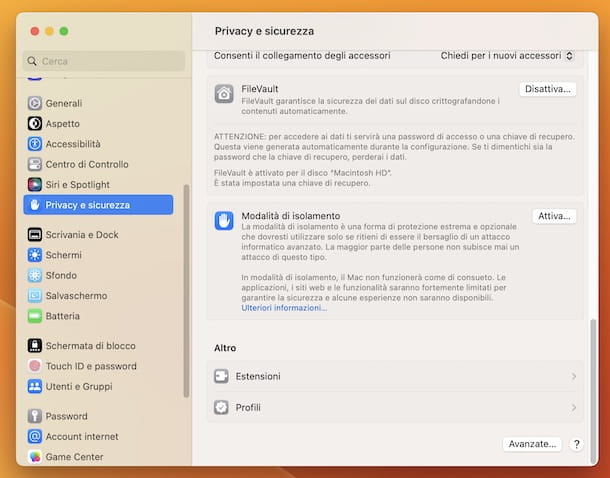
Is FileVault disk encryption enabled on your Apple computer ? Then stay on the macOS login screen for about a minute, after which you will see a message appear according to which, by pressing the shutdown key , the Mac will restart in recovery mode and will allow you to reset the account password using FileVault.
Then turn off the Mac, wait for the recovery mode to start, put the check mark next to I forgot my password and follow the on-screen instructions to reset the macOS password.
Subsequently, you can eliminate the request for entering the password as I indicated in the chapters at the beginning of the guide .
Further useful solutions
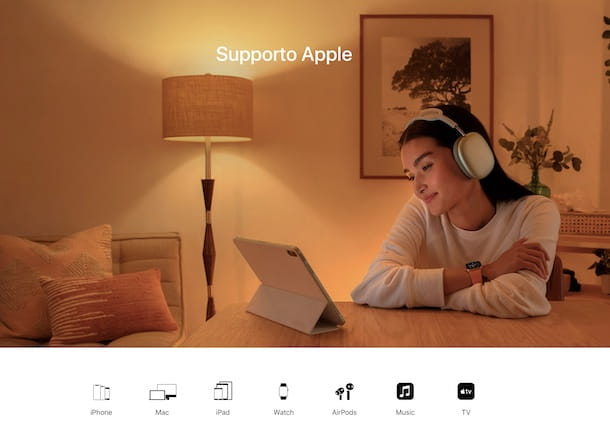
Despite having followed the instructions I gave you in the previous lines, have you still not been able to delete the forgotten Mac login password? Then let me give you a trivial - but often overlooked - tip: try repeating one or more of the above steps making sure you type the characters correctly in upper or lower case. If your keyboard has caps lock turned on , the password field shows the Caps Lock symbol , which is an arrow pointing up .
Should the situation become more complicated than it should and you are unable to eliminate in any way the forgotten password of your account on the Mac, what I can suggest you do is to format the computer, reinstalling the operating system and, consequently, to create a new user account. If you don't know how, you can follow my tutorial dedicated to how to format a Mac to find out how to proceed. The operation, however, keep it in mind, will result in the inevitable loss of all data on your computer, unless a backup copy has been created.
If, despite my indications and suggestions, you think you need more details on the practices to be implemented to succeed in your intent, you can refer to the section of the official Apple website for support or you can get in direct contact with assistance . company, proceeding as I indicated in my guide on how to contact Apple .