Do you have a new Samsung mobile and have a lot of content on your old device? Don't worry, there is a new tool that will help you with the job. Learn what Smart Switch is and how it works .
We are sure that you will love this new system created by the Korean company Samsung , but you will like it much more when you know what it is about, what its functions are, or even the step-by-step instructions on how to use it.
What is Smart Switch
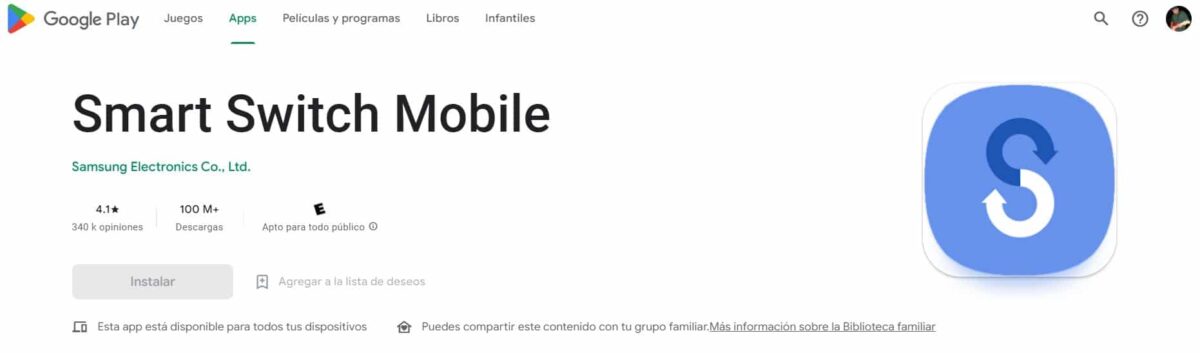
We won't take so many detours. Smart Switch is a cross-platform app for transferring contacts, messages, files, and settings to a Samsung device .
This application has been specially designed for the migration of devices of any make and model to the latest generation Samsung equipment. Basically, what Smart Switch is about is that you can migrate from your old computer to a newer one and leave everything exactly where and how you left it.
To use Smart Switch it is necessary to have a system higher than Android version 4.3 or iOS 4.2.1 .
One of the advantages of this application is that connectivity can be done through various means , such as a USB cable, Wi-Fi connection or even a computer.
The requirements to use Smart Switch on computers are very few, practically any computer can run it without problems. In case of using Windows, the minimum requirements are:
- Operating system Windows 7 or higher
- 512 MB of RAM
- 2.4GHz Pentium 4 Processor
Regarding the use of Mac, the minimum requirements to run Smart Switch are:
- Processor greater than 1.8GHz
- Mac OS X 10.5 operating system
- 512 MB of RAM
- 100 MB installation space.
The idea of Smart Switch is to facilitate the processes of exporting and importing data from the old mobile to a new one from the Samsung Galaxy family.
Step-by-step tutorial to use Smart Switch

This application has a very intuitive and really friendly interface for the user, no matter what device it is used on. However, to facilitate the work, we show you step by step how to carry out the procedure.
Move from an Apple device to Galaxy
Regardless of whether you have your data on an iPad or iPhone, you can easily transfer it to your new Samsung device with the help of Smart Switch. These are the steps to follow:
- Connect the new device with the old one, you can do it by cable.
- Confirm on your Apple computer that the new device is trusted. To do this, in the pop-up window you must click on the " Trust " button.
- In the Samsung device menu, choose which data to transfer from the old device.
- At the end of the choice, you must click on the “ Import ” button.
- At this point Smart Switch will do all the work, we just have to wait a few seconds.
In case you forgot to import any other items, you can search for them using the “ Get data from iCloud ” option and after logging in, search for the content and conclude with the “Import” button.
Move from an Android device to Galaxy
If the previous procedure seemed simple to you, then this will be much faster and easier. The steps to follow are:
- You can make the connection between the new and old computers wirelessly or by using a USB cable.
- Enter the Smart Switch app.
- Within it, select all the content you want to transfer.
- When you have the content selected, press “ Import ”.
- Wait a few seconds and close the app.
As with the Apple team, in case we have forgotten a file, we can repeat the procedure and transfer what is missing.
Switch from a computer to Galaxy using a PC or Apple computer
If you thought that this option was not available for computers, then the Samsung team has apparently thought of everything. This is another very simple and user-friendly transfer method. The steps are the following:
- Download the application for the operating system you want to use, install and run.
- Connect your old computer using a USB cable.
- Go to the “ Backup ” option .
- In this step it is very important that you be aware of pop-up windows on your computer. In the next one that will appear, you must click on the “ Allow ” button. Once this is done, it will start copying the files to the computer.
- Now connect the new equipment.
- Choose the “ Restore ” option on the Smart Switch on your computer , this will allow you to choose which items you want to copy.
- Once we have determined the backup that we want to take to our new computer, we click on “ Select a different backup ”.
- At the bottom we will find the option “ Samsung device data ”.
- Uncheck the items you don't want to transfer to the new computer and then “ OK ”.
- In the window look for the “ Restore now ” option and finally on the “ Allow ” button.
You will have to wait a few seconds before the process is complete and you have all your items on your new Samsung device.
The use of Smart Switch is revolutionizing backup technology, being a cross-platform tool that allows you to read data in other formats in a good way.