Most Android users use the Google Play Store to download applications, books, movies and music, inclusive. Which is very useful. But sometimes unexpected inconveniences can arise that prevent such operations. One of these failures is error 504 , in this article we will show you what it is, what causes it and how to fix it. We invite you to stay with us and discover how easy it is to remove it.
Before solving this problem, we must know what it is and what is the origin of this failure. This error originates from a problem related to the internet connection of your device , be it Wi-Fi or Mobile Data, if it is slow or poor it produces this error, which will not allow you to install or update your applications. favorites.
You should know that this error is common among users and that its solution is available to everyone, therefore, there is no reason to worry.
How to fix error 504
Next, we will show you the existing methods to solve this error, you will realize that it is very simple, you just have to follow the steps that we will show you in each of them:
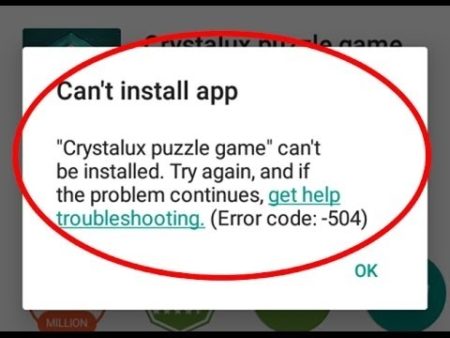
Clearing the data and cache
One of the main ways to solve this failure is to erase both the data from the Google Play Store and the cache memory, for this:
- Go to Settings (Settings on some phones)
- Look for the Application Manager section (Applications on some phones).
- Access the All section , search for the Google Play Store application and enter its settings, touching it
- In the same it touches the option to erase data and to erase cache
- Once this is done, you must do the same with the Google Play services framework and Google Play Services
Once this procedure is done, you will have solved the error.
Deleting the Google account
Another alternative for this failure is to delete the Google account registered on your device, for this:
- Access Settings
- Go to the Accounts section and select the account you have registered
- In your settings, tap the Delete account option *
- Once this is done, we add the account that we previously deleted through Settings > Accounts > Add Account .
- Finally, restart the device, that is, turn it off and on
And in this way you will have already solved the error and you can download the applications you want without any problem.
* Note: This does not mean that you will delete your Google account forever, you should only temporarily unlink it.
Restoring factory settings
In case none of the solutions mentioned above works for you, we encourage you to try this other alternative, to do so:
Go to Settings > Personal > Restore factory settings .
Note: This procedure may vary depending on the device you have.
Keep in mind that, by performing this procedure, you will lose all the information registered on your phone, which is why we suggest you make a backup or backup of your data in advance.
This way you will have solved this error. However, to prevent it from persisting, make sure you have a stable internet connection.
As we have analyzed, it is very easy to eliminate error 504 from the Google Play Store. It is hoped that this article will be useful to you and that you continue to enjoy the services offered by this virtual store.