Screenshot iPad / iPad Mini
Welcome to this tutorial that will teach you how to make a screenshot on an iPad, Apple's tablet. Yes, in all its models: iPad 2, iPad (3rd generation), iPad (4th generation), iPad Air (5th generation), iPad or iPad Mini Mini with Retina display. In the end, the way to make this catch will be the same for all of them. We have already seen how to catch his older brother, Mac, and if you think that more or less straightforward this what result you more.Here we go!
iPad Buttons
First, let's look at the different buttons than we have in our iPad. To do this, we take the iPad so that we see facing the screen to go indicating the different positions. Once put in this position the same, we begin with the explanation.
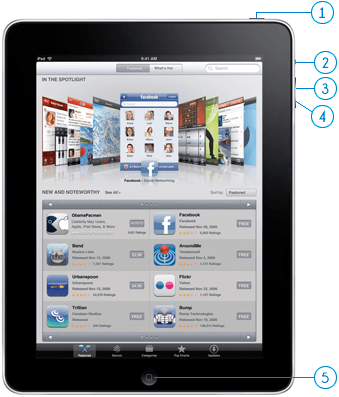
If we raise a little upper iPad see that on the right side we have the on-off button (1). He is the one who will find in this position. If we return to "rest" and turn a little right to play this song we see that we have the mute button and screen rotation (2), and just below it, -in the two buttons for volume control one- (3 and 4). Posts situation will see on the image that accompanies these lines:
1. Power Button: This button is responsible for turning on and off our iPad well put it to sleep and recover with the option to activate it.
2. Switch Button: With this switch have the option to mute the device as activating the screen rotation thereof.
3. upper volume button: With this button you can increase the volume of our iPad to better listen to our favorite music or movie we are watching.
4. Button Down Volume: is the button that will allow us to lower the volume of our tablet.
Making a screenshot on an iPad
After inspecting the subject of the buttons and placing all let's see how to do what really matters, the screenshot on our iPad.
To make screenshot we must simultaneously press the power button (number 1 above) and the start button (number 5).It's that easy!
Then you have to leave the application of our iOS Photos and once inside it, we go to the spool folder and that's where we find or capture screenshots we have made in our iPad.