After reading my guide on how to manage passwords , you decided to follow my advice and put your various accounts in order by installing a program on your computer and an app on your smartphone capable of memorizing the access keys for you. Unfortunately, however, when you tried to access some accounts that you use infrequently, you realized that you no longer remember the password .
Now, therefore, not only can you not continue with your work but you don't even have the faintest idea of how to access all the accounts again for which you don't remember the access key. If this is actually the case, I don't see what the problem is: if you want, I'm here to help you.
If you dedicate a few minutes of your free time to me, I can explain how to recover the password of numerous accounts, such as Facebook, Instagram, Gmail, but also the access key to your account on Windows or to connect to your home Wi-Fi network. For each of these services, I will show you the procedure for obtaining a new password with which you will be able to access your account again without any "collateral damage". Find it all explained below. Happy reading and good luck with everything!
Index
- How to recover online account password
- How to recover Gmail password
- How to recover Outlook password
- How to recover Apple ID password
- How to recover Instagram password
- How to recover facebook password
- How to recover wifi password
- Recover SPID passwords
- How to recover pc password
How to recover online account password
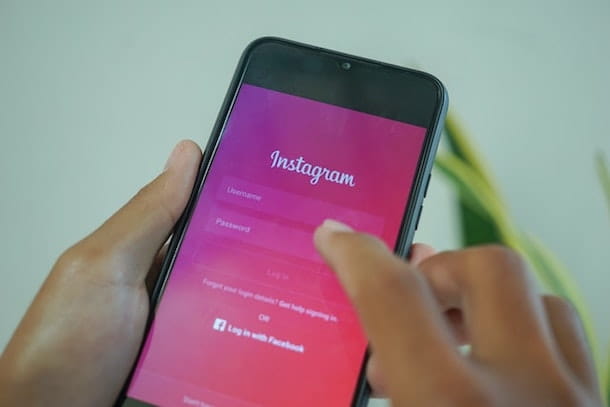
Let's start this tutorial by seeing how to recover passwords for various online accounts. Continuing reading, you will find a description of how to proceed on e-mail accounts such as Gmail and Outlook , on Apple for recovering the password of the ID useful for accessing the services of the bitten apple and, lastly, on social networks such as Instagram and Facebook .
How to recover Gmail password
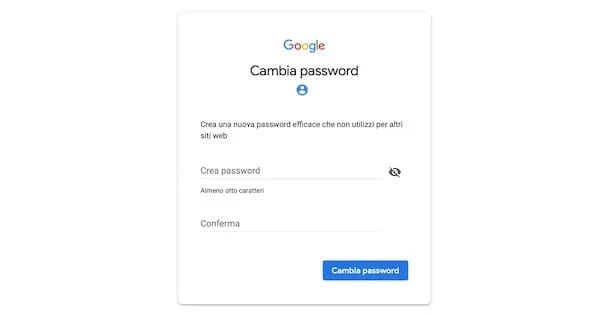
To recover Gmail password you need to recover the key that fully protects your Google account . To proceed connected to the main page of the famous search engine , click on the Login button and select your Google account. If the latter does not appear in the list of available accounts, choose the item Use another account , enter the email address or phone number associated with your Google account in the appropriate field and press the Next button .
Now, choose the Forgot Password? and select one of the many methods available for account recovery: you can opt to tap Yes on another phone/tablet or to receive a verification code via email or text message.
Using the verification code, for example, all you have to do is enter it in the appropriate text field displayed on the next page, press the Next button and proceed by entering the new password in the Create Password and Confirm fields . Once typed, to complete the operation, just click on the Save password button and use it to access your Google account and, consequently, also Gmail.
If you want to recover your Google account password from smartphones and tablets, you can proceed from the browser as I just indicated in the computer procedure. Also, if you have a device equipped with Android, tap the gear wheel icon to access Settings , choose the Google item, select the Google Account option and tap the Personal info item . In the new screen that appears, press on the Password option , choose the Forgot password? and follow the procedure to recover your access key. To learn more, you can read my guide on how to recover your Google password .
How to recover Outlook password
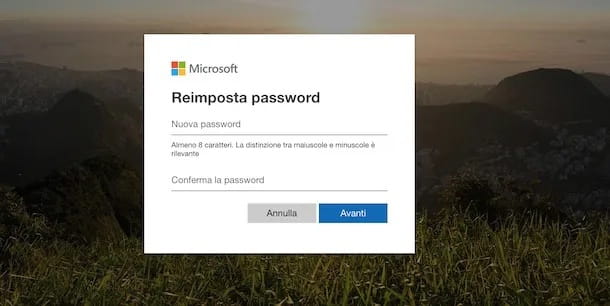
The procedure to recover Outlook (ex Hotmail) password is simple and fast. All you have to do is connect to the Microsoft website , enter your email address in the Email, telephone or Skype field and press the Next button .
On the next screen, click on Forgot Password? , put a check mark next to one of the options available for identity verification (such as Send email to [your email address] ) and press the Get code button . At this point, enter the code received in the Enter the code field and click on the Next button , then repeat the same operation with the phone number associated with the account — first typing the last 4 digits in the Last 4 digits of the phone number field — and the related code received on it.
After verifying your identity, on the Reset password screen , enter your new access key in the New password and Confirm password fields and press the Next button to complete password recovery. For the detailed procedure, I leave you with my tutorial on how to recover Microsoft account .
It will be useful to know that you can also set a new password for your account from smartphones and tablets by following the same procedure illustrated above or, if you wish, by also downloading the Outlook application for Android devices (also present on alternative stores ) or iOS /iPadOS . The procedure to follow in the latter is almost identical to that described for computers in the previous paragraphs.
How to recover Apple ID password
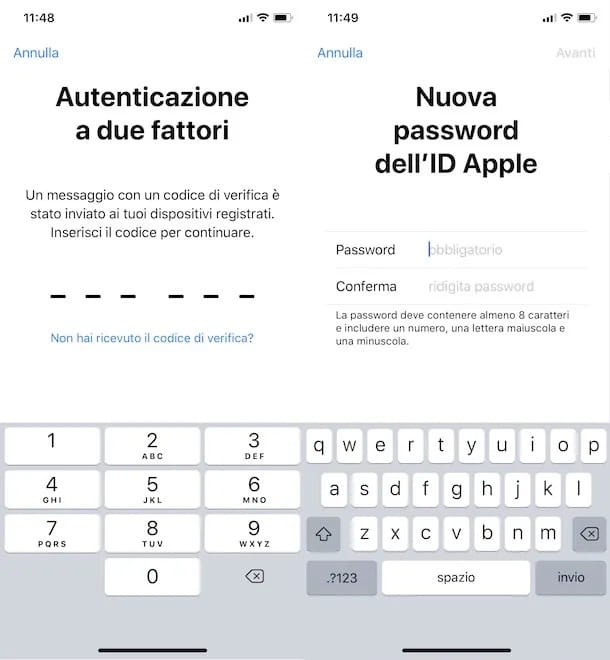
If you are wondering how to recover Apple ID password , it will be useful for you to know that the recovery procedure is different depending on the security system associated with your account.
If two-factor authentication is enabled on the latter, take your iPhone or iPad , access the system settings by tapping the gear wheel icon, press on your name displayed at the top and select the Password and security and Change password . Now, if a security code is enabled on your device, enter it in the appropriate field and, on the next screen, enter the new password to be associated with your Apple ID in the New and Verify fields , and then press the Change item located at the top right .
If, on the other hand, no security code is enabled on your iPhone or iPad, the two-factor authentication procedure will start . Then access a second device associated with your Apple ID, press the Allow button and write down the verification code that appears on the screen that you must type on your other device.
Once the two-factor verification is complete, tap on Forgot your password? , enter your phone number in the appropriate field and choose the Reset with phone number option , then enter the security code of your iPhone/iPad and, on the New Apple ID password screen , enter the new passkey in the fields Password and Confirm .
If, on the other hand, you use a Mac , all you have to do is access System Preferences by pressing the gear wheel icon in the Dock bar, select the Apple ID option and, in the new window that opens, press the Password tab and security . At this point click on the Change password button , enter your Mac administrator password in the appropriate field and set a new access key for your Apple ID by entering it in the New password and Confirm fields .
Alternatively, if you haven't enabled two-factor authentication, you can recover your Apple ID password by connecting to the Apple ID Management site . Once this is done, click on the items Sign in and Forgot Apple ID or password? , enter the email address associated with your Apple ID in the appropriate field, enter the security code shown on the screen and press the Continue button, then enter your phone number associated with your Apple ID in the additional field displayed and press the Continue button .
At this point, on another Apple device connected to the same ID, press the Reset password notification and then the Allow button . If you don't have any devices, click on the items Don't have access to any Apple devices? and Can't use any of these options? , then press the Continue button anyway and enter the OTP code received via SMS and then press the Continue button .
In the new screen that appears, enter the additional verification code sent this time to your email address associated with your Apple ID, press the Continue button again and confirm the credit card you use with Apple by entering the missing data in the appropriate text fields .
Once this is done, your password reset request will be taken into consideration by Apple and, within 24 hours, you will receive an email indicating the waiting time to actually reset the password. To learn more about the subject, I leave you with my guide on how to recover the Apple ID password .
How to recover Instagram password
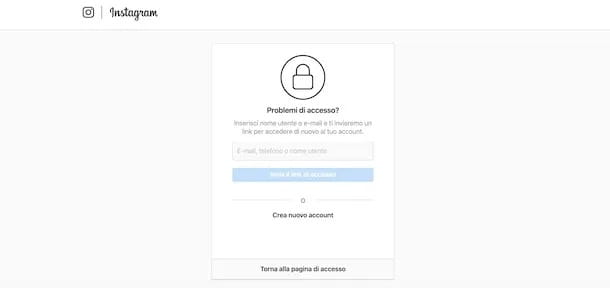
To recover the Instagram password , first start the app of the famous social network, tap the item Forgot your password? , enter your Username or Phone by first pressing one of the two tabs in question and tap the Next button . By doing so, you will see a message about the password reset link sent via email appear on the screen. Then press the OK button and start your email client.
In the email received, tap the Reset your Instagram password button, enter the new access key to use in the New password and New password fields , again and press the Reset password button .
If, on the other hand, you prefer to recover the Instagram password from a computer, connect to the main page of the social network , click on the Forgot your password? and enter your phone number, your email address or your username on Instagram in the Email, Phone or username field and press the Send login link button .
Then press the Reset your password button and follow the same instructions I gave you just now for mobile devices. For the detailed procedure, I leave you with my tutorial on how to recover the Instagram password .
How to recover facebook password
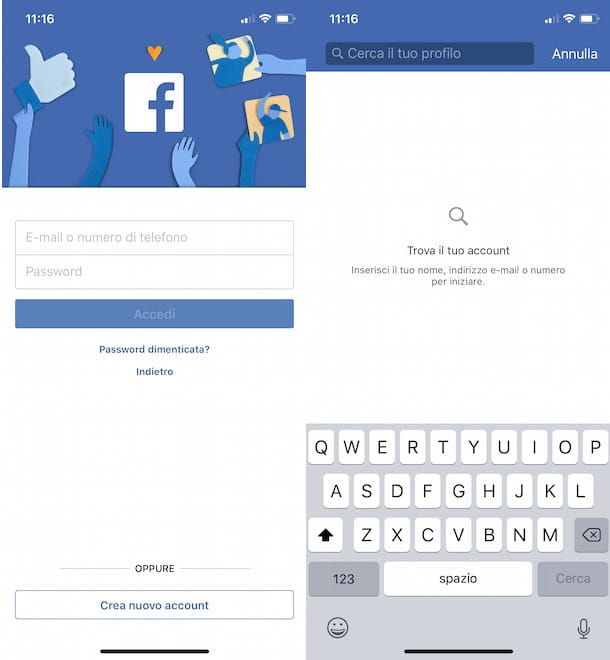
To recover your Facebook password , you can proceed either by using the application of the famous social network for smartphones and tablets or by connecting to the official Facebook site from your computer.
In the case of the Android or iOS/iPadOS app , after starting the application, tap the Forgot password? and enter your name, your email address or the phone number associated with your account in the Phone or email field on the Find your account screen , then select your profile (if you searched by name) and press the Continue button to receive the recovery code.
After receiving the verification code via SMS, enter it in the Enter the code field and press the Continue button . Now, choose whether to force your account to be disconnected from any device, enter the new password to use in the field Type a new password and press the Continue button to access your account.
To recover your Facebook password from your computer , connected to the social network's main page , click on the Forgot your password? , enter the email address or phone number associated with your account in the Find your account field and press the Search button .
Now, verify your identity by choosing whether to receive a verification code via SMS, via email or via your Google account, then press the Continue button , then enter the code received in the appropriate field and press the Continue button again to reset your password by entering it in the New Password field . To know more, you can read my guide on how to recover your Facebook password .
How to recover wifi password
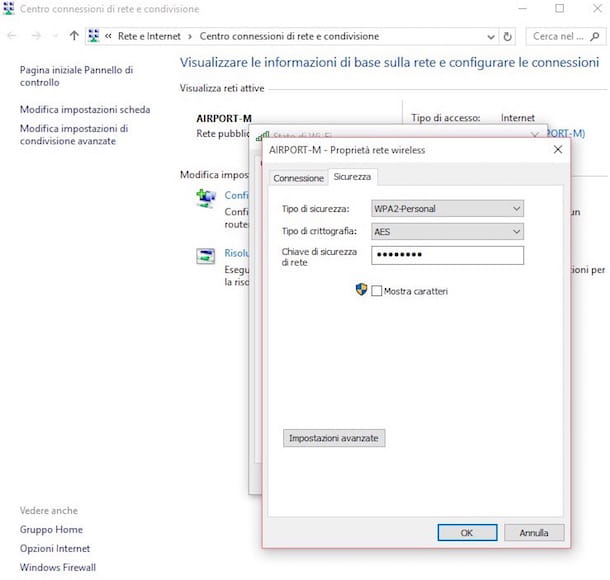
It is possible to recover the Wi-Fi password from both computers and smartphones and tablets, although in the latter case the procedure is not the simplest.
From a computer, if you have a PC equipped with Windows 10 or Windows 11 , click on the Start button (the flag icon), write "control panel" in the search field and, once you have found the relevant result, click on its.
In the new screen that has opened, choose the items Network and Internet and Network and Sharing Center , click on the Wi-Fi network , press the Wireless Properties button and select the Security tab . Then put the check mark next to the item Show characters and you will be able to view the password of your Wi-Fi network next to the item Network security key .
If you're using a Mac , click the magnifying glass icon in the menu bar at the top right, write "Keychain Access" in the Spotlight Search field and select the first result. In the new window that opens, select the System item in the Keychain section and choose the Password tab , then double-click on the Wi-Fi network of your interest, put the check mark next to the Show password item and enter the password of your user account on Mac to view the password of the selected Wi-Fi network. To find out more, I leave you to my guide onhow to recover wifi password .
If, on the other hand, you want to recover the password of the home Wi-Fi network using your smartphone or tablet equipped with Android , you need to know that the latter must have been rooted and then you can use any file manager to find out the password. For the detailed procedure, you can read my guide on how to recover Wi-Fi password on Android which I am sure will be useful for you.
On iPhone and iPad , however, the best way to recover the Wi-Fi password is to access the control panel of the modem or router via mobile device. To do this, I recommend carefully following the suggestions in my tutorial on how to discover Wi-Fi passwords with iPhone .
Recover SPID passwords
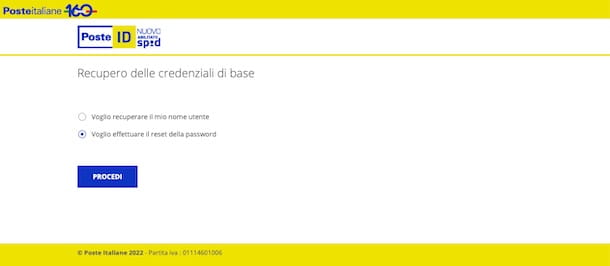
In case you have lost your SPID password and are wondering how to recover your SPID Poste password , the instructions are as follows: connect to the SPID-enabled PosteID web page and click on the item Forgot your username or password? located under the heading Do you already have a SPID-enabled PosteID Digital Identity? .
On the new page that you see opening at this point, put the check mark next to the item I want to reset the password and click on the Proceed button , then fill in the form presented to you and press the Proceed button again . If everything went the right way, you will see a message appear regarding the sending of an email to the email address you indicated.
Then start the mail client you normally use, look for the aforementioned email and press the link inside it. Once done, you will be taken back to another web page useful for resetting your password: enter the OTP code received via SMS, then press the Proceed key and type your new password in the appropriate fields. Finally, to apply the changes, click on the Change password button . End!
If you want more information, or if you want to recover the SPID of another provider , I suggest you read my guide on how to recover SPID , where you will find detailed procedures for InfoCert , Aruba , TIM and other providers.
How to recover pc password
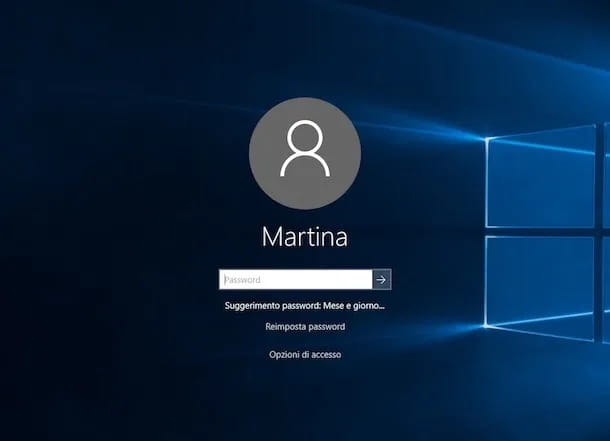
If you are having problems accessing your Windows computer because you do not remember the access key to your local account , to recover the password enter the wrong access key in the Password field and press the Enter key on the keyboard to display a suggestion which may help you remember your current passkey.
If not, click on the Reset password option and follow the wizard to set up a new access key for your account. If you still have problems, I'm sorry to tell you that there is no other solution to reset your password from the login screen and your only option is to reset your computer. Before you despair though, I suggest you check out my post on how to bypass your Windows password .
If, on the other hand, you don't remember the Microsoft account password you use to access your Windows PC, the password recovery procedure is identical to what I described previously in the Outlook paragraph .
As for the Mac , however, if you don't remember your login password, enter a wrong one three times and then choose one of the password reset options that you see appear. You can opt for Reset password using Apple ID or Reset password using recovery key if you have this tool. In any case, for a detailed description of these procedures, I advise you to consult my tutorial on how to recover Mac passwords .