The other day, surfing the Net with your favorite web browser, you decided to save the password to log in to that site you frequent often, so you don't have to type it in manually every time. It's just a pity that now you have forgotten the chosen access key and therefore if you wanted to log into the portal from a computer other than yours, the situation would get more complicated (and not a little)!
The only way to deal with this would be to read the password under the asterisks . But how to do it? Well, if you follow the instructions in my guide on the subject you will be able to find out right away. All you have to do is resort to the use of some functions and tools designed for the purpose in question, or rather for saving, managing and therefore also displaying the passwords entered online (and not only).
Clearly, solutions of this type should only be used on one's own devices and not on those of others, at least not without first receiving explicit consent from the legitimate owners. Do you understand? Perfect, then continue reading.
Index
- How to read asterisk passwords: Windows
- Read asterisk passwords Windows 10
- Read Outlook asterisks passwords
- More solutions to read asterisk passwords Windows
- How to read asterisk passwords: Mac
- How to read asterisk passwords online
- See Chrome asterisk passwords
- See Firefox asterisks passwords
- See Edge asterisk passwords
- See Safari Asterisk Passwords
- How to read asterisk passwords: Android
- How to read asterisk passwords: iPhone
How to read asterisk passwords: Windows
If what you are interested in doing is reading Windows asterisk passwords , the instructions you need to follow are the ones you find below.
Before proceeding, however, I strongly advise you to adopt a third-party password manager that can let you securely store passwords, credit card details and other important information and automatically fill in the login forms by synchronizing everything on your PC, smartphone and tablets. There are several to choose from, but I particularly recommend NordPass , which can be used for free in its basic version and offers cross-compatibility with all major browsers, operating systems and devices. More info here .
Read asterisk passwords Windows 10
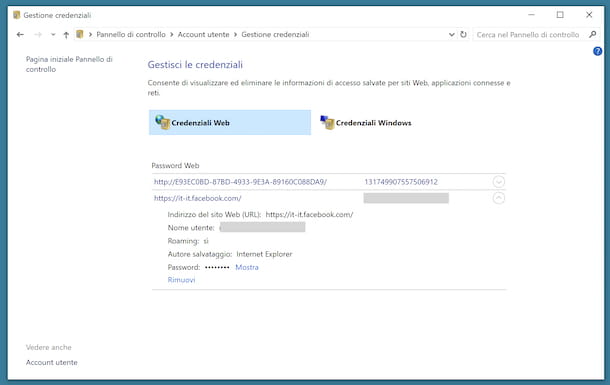
If you need to read asterisk passwords Windows 10 (and other editions of the Microsoft operating system, including Windows 11 ), I inform you that you can succeed in your attempt using the Credential Manager tool .
In case you've never heard of it, it's the default tool for storing, managing and, if necessary, viewing the passwords used to access various services on Windows PCs. Storage takes place automatically.
To be able to use it, click on the Windows Start button (the one with the flag ) located on the application bar , click on the All apps button at the top and, in the list of items that appears, click on the Windows Tools item , then select the Control Panel item .
On the now proposed screen, select the Credential management icon (if you don't see it, to fix it, press on the wording next to the View by item at the top right and choose the Small icons option ) On the next screen, you will find all your hidden passwords by asterisks.
The passwords you find in the Web Credentials section are visible in clear text by clicking on the Show item located next to it. Instead, the passwords in the Windows Credentials section can only be viewed unencrypted with third-party software, such as those reported in the dedicated step below .
Read Outlook asterisks passwords
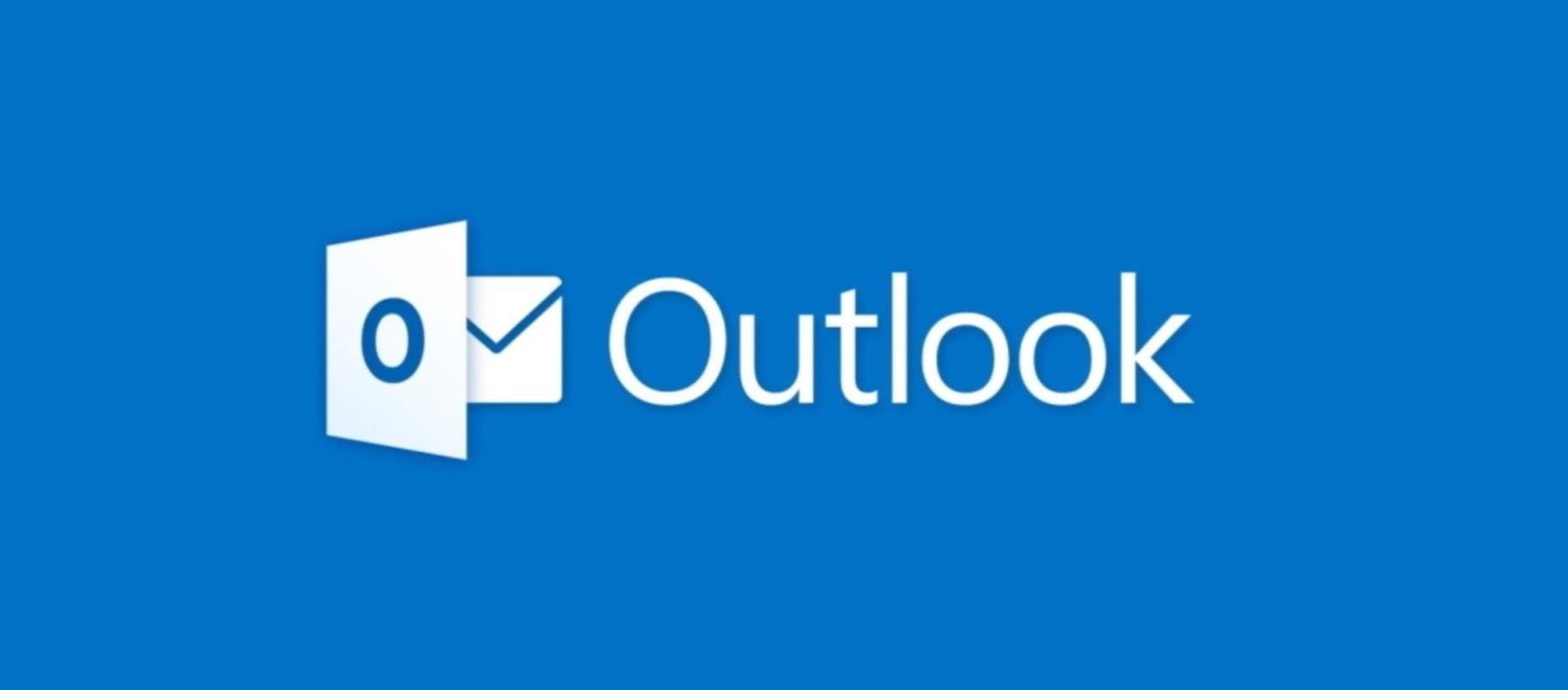
Still on Windows, if you are wondering how to read Outlook asterisk passwords because you usually use the Microsoft e-mail client , I inform you that unfortunately there is no default function, but you can succeed in your intent using the appropriate third-party tools for the purpose that you find in the next step .
If you were referring to the Web version of the service, you can use the password saving and viewing systems that are offered by all major browsers, as explained in the dedicated chapter below .
More solutions to read asterisk passwords Windows

There are also third-party software that can help you read asterisk passwords on Windows under various circumstances. If this interests you, therefore, below you will find other solutions useful for the purpose which, in my opinion, are worth considering.
How to read asterisk passwords: Mac
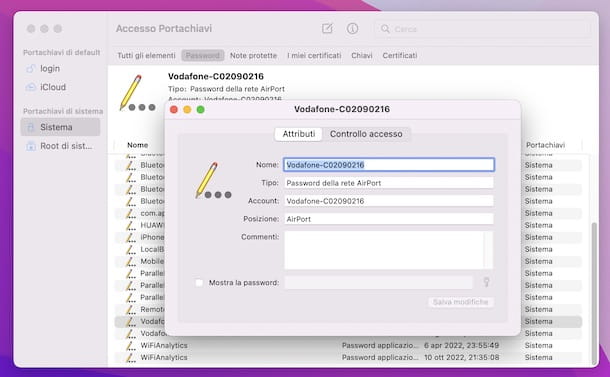
To read asterisk passwords Mac , you can resort to the use of Keychain Access , which allows you to manage and view all the various passwords saved on the computer and, if you have enabled keychain storage on iCloud , also allows you to view the passwords saved on the others "bitten apple" devices connected to the same Apple account .
To use Keychain Access, click on the icon with the colored squares that you find on the macOS Dock bar to access the Launchpad and select the relative icon (the one with the keys ) that you find in the Other folder .
Once the Keychain Access window appears on the desktop, first click on the System item in the left sidebar, then select the Password tab from those found at the top.
At this point, identify the passwords you would like to view unencrypted in the list on the right (if you can't find them, you can help yourself by typing the related keywords in the search bar at the top right). Subsequently, double-click on the credentials and, in the further window that opens, check the box located next to the wording Show password and enter the password of the user account on Mac to see what is hidden under the asterisks.
How to read asterisk passwords online
Would you like to find out how to read asterisk passwords online , so those that you have stored in the browser to access online services and various websites? Then read on, you will find everything explained below.
See Chrome asterisk passwords
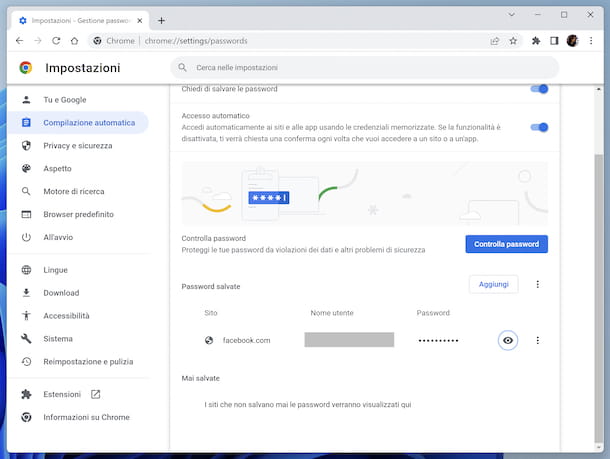
If you want to see Chrome asterisks passwords , first start the browser, then click on the button with the three vertical dots at the top right of its window and select the Settings item from the menu that appears.
In the new proposed screen, select the Autofill tab in the sidebar and click on the Password Management item . Later, under Saved Passwords , you'll be able to view all of your saved passwords in your browser.
Therefore, identify the credentials of your interest (if you deem it necessary, you can help yourself in the search by entering the keyword of your interest in the appropriate field located at the top) and to see the relative clear password click on the eye icon that you find in its match and you're done.
See Firefox asterisks passwords
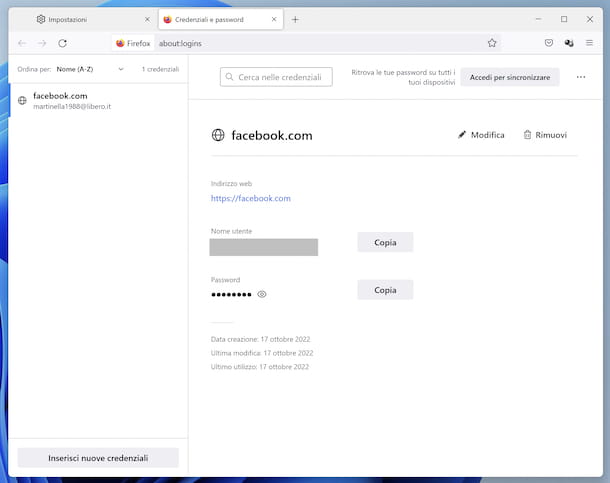
To see Firefox asterisks password , start the browser, click on the button with the three horizontal lines located in the upper right part of the window and select the Settings item from the menu that appears.
On the new screen that appears, click on the Privacy and security tab found in the sidebar and locate the Credentials and password section on the right. Subsequently, press the Saved credentials button , in order to access the section relating to stored passwords via Firefox.
At this point, locate the login data of your interest from the left section of the additional new screen proposed (if you deem it necessary, you can help yourself with the search bar at the top, typing the keywords inside) and click on it to see the details. To view the passwords in clear text, then press the eye icon next to the Password item on the right and it's done.
See Edge asterisk passwords
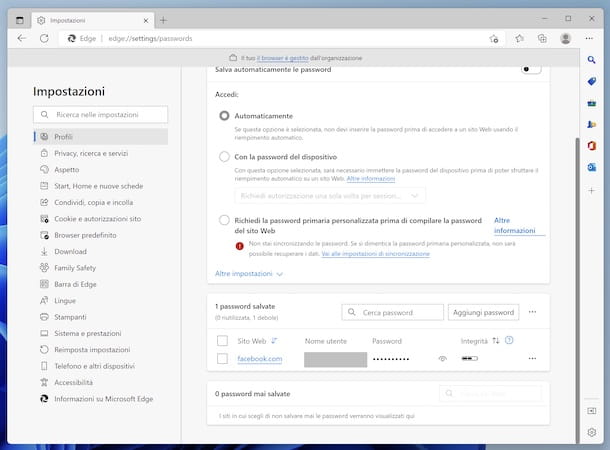
If, on the other hand, you want to find out how to see Edge password asterisks , start the browser, click on the icon (…) that you find in the upper right part of its window and select the Settings item from the menu that appears.
In the new screen that appears, click on the Profiles item in the sidebar, then press on the Password item to access the list of all the Web services for which you have memorized the login credentials and which you find in the Saved passwords section
Identify, therefore, the Web service whose password you wish to view (if you deem it necessary, you can help yourself by typing the name in the search bar located at the top right), then press the adjacent wink icon , enter the password of your PC and press the OK button to make the asterisks disappear.
See Safari Asterisk Passwords
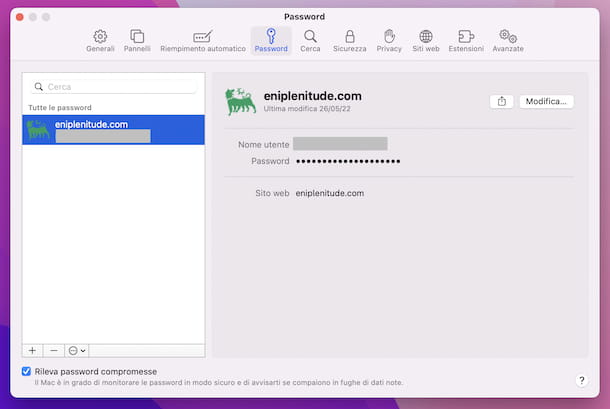
If you are using a Mac and you are interested in understanding how to see Safari asterisk passwords , all you have to do is start the browser, click on the Safari menu located at the top left and select the Preferences item from the latter.
In the window that now appears on the screen, select the Password tab , type the password of your user account on the computer or unlock with Apple Watch or Touch ID.
At this point, you will finally be able to view all the passwords saved in Safari, in the list on the left. Then identify the credentials of your interest (if you deem it appropriate, you can help you locate them by typing the reference keywords in the search bar at the top) and move the mouse pointer over the asterisks that you find next to the relevant Password item on the right for see clearly the login data.
How to read asterisk passwords: Android
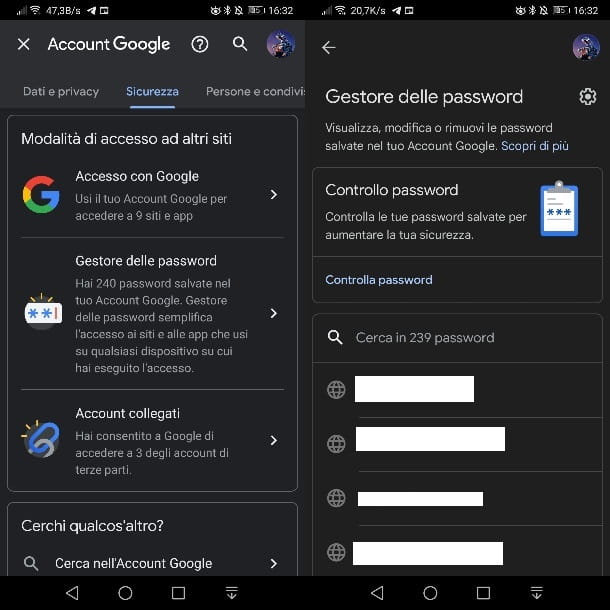
And on smartphones and tablets? How to proceed? Well, if you want to read Android asterisk passwords you can contact the platform's default access credential manager , which is enabled when the Google account is connected to the device in use and with which synchronization is also performed.
To be able to use them to read asterisk passwords, access the home screen and/or the Android drawer, tap the Settings icon (the one with the gear wheel ) and, on the new screen shown, first touch the Google item and then on that Manage your Google Account .
After completing the above steps, select the Security tab at the top , locate the section How to access other sites and touch the wording Password manager to access the Google password manager screen.
Then find the web service whose password you want to view (if you deem it necessary, you can help you locate it using the search bar at the top, typing the name inside). Once found, tap its name, verify your identity using your smartphone PIN or any other configured unlock method, and to see its clear-text password , tap the wink icon .
How to read asterisk passwords: iPhone
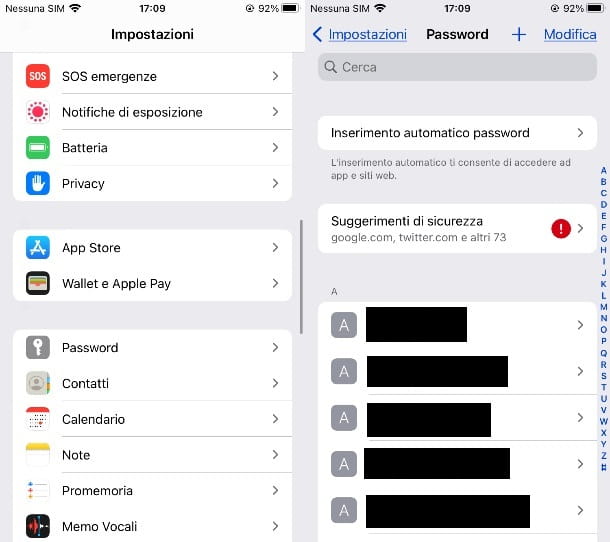
If, on the other hand, you have an Apple-branded smartphone and, therefore, you are wondering how to read iPhone asterisk passwords (as well as on the iPad , the procedure is the same), I inform you that even in this case you can use the saving system for site and app password integrated directly into iOS, which also allows you to see the data in the clear.
To be able to use it, access the home screen and/or the App Library, tap the Settings icon (the one with the gear wheel ) and, on the new screen that appears, touch the wording Password and unlock access credentials saved via Face ID , Touch ID or device passcode .
After completing the steps above, you will find yourself in front of the complete list of sites and apps for which you have chosen to save the login data. Therefore, select the one you are interested in (if you can't find it, you can help yourself by typing its name in the search field at the top) and, on the next screen, the relative password will be shown in clear text.
If you have associated the iPhone with the same Apple ID that you use on macOS, you can also see the passwords of your interest that are under the asterisks using macOS Keychain Access , as I explained to you in the chapter of this guide dedicated to the Mac .