Windows 11, like its predecessors, also supports rotating the screen to any position you want. If you have an additional monitor that, for example, you want to use vertically, rotation can be very useful. In this new article, therefore, you will discover all the simplest methods to rotate your PC screen in Windows 11 .

Index
- How to rotate the PC screen with Windows 11
- Change the screen rotation from the graphics card control panel
How to rotate your PC screen with Windows 11
As we mentioned in Windows 11, as was already the case with Windows 10, it has a built-in option to control the rotation of the screen.
To change the orientation of the screen, therefore, simply click with the right mouse button on an empty space on the desktop and click on "Display settings" from the menu that will be shown on the screen. Alternatively, you can launch the Settings app and go to Settings> Display.
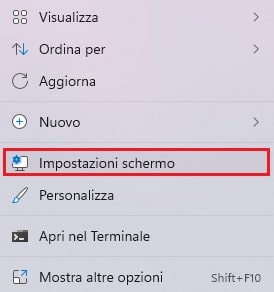
The "Display" window that opens has many settings available for you to change, but you have to scroll the window down until you find the "Screen Orientation" section, then click on the drop-down box next to it and then select the desired screen rotation.
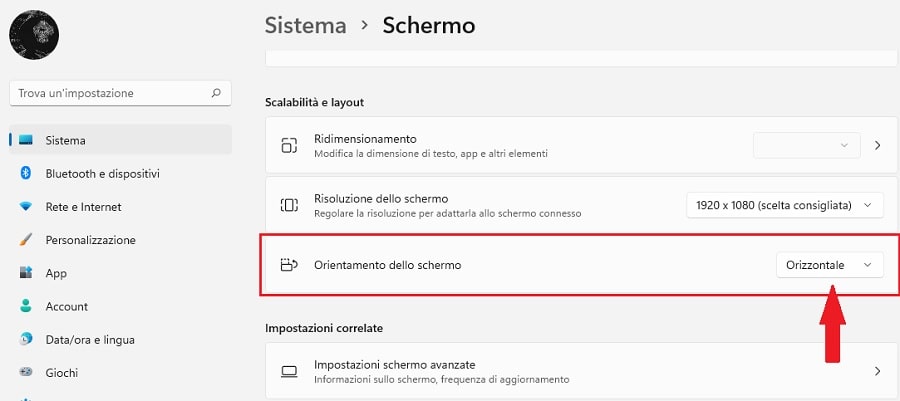
Unlike the various graphics card control software, you will not be asked to confirm the choice or other similar things, the change will be automatic, so if you want to return to the classic rotation, all you have to do is select it from the same menu.
Change the screen rotation from the graphics card control panel
If you want to change screen rotation without using Windows settings, you should know that the driver application provided by NVIDIA also allows you to rotate the screen easily.
Open the NVIDIA Control Panel by right clicking on an empty space on the screen and then click on “NVIDIA Control Panel”. Alternatively, it can also be launched from the taskbar by simply clicking on the small green NVIDIA logo next to the clock.
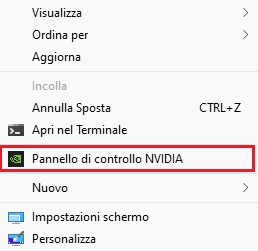
At this point click on the "Rotate Screen" option on the left side and select the desired orientation.
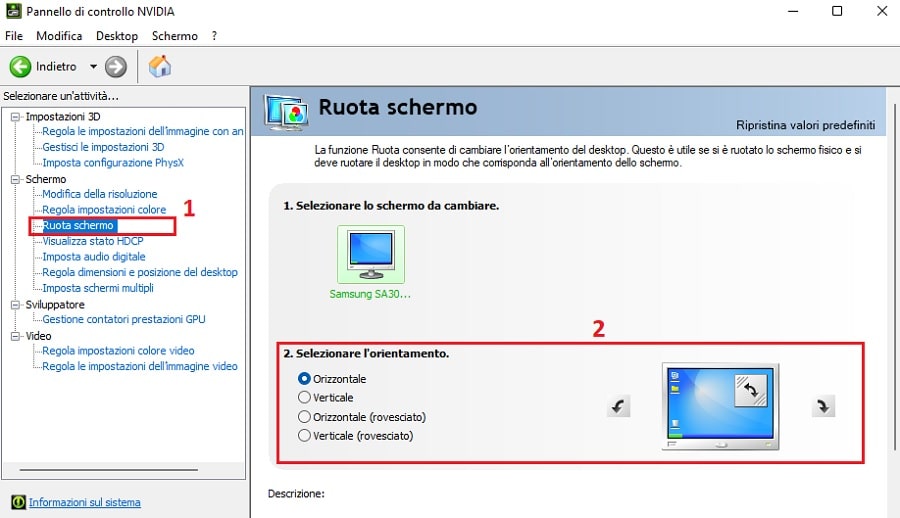
Once you have selected a new orientation, a dialog will open asking you to confirm the change. If you don't confirm, the screen orientation will automatically revert to the previous setting.
Rotating a screen vertically or horizontally is a very quick and easy way to increase productivity based on the type of work you do on your computer. Take for example programmers who find themselves having to write many lines of code or a writer struggling with his long articles. In these cases, having the screen vertically could make a difference and since not all monitor stands can be rotated, this can be remedied with these simple gimmicks.