The Galaxy S22 supports both wired charging and wireless charging. Find more information on the different fast charging modes and the use of wireless power sharing below.
Before trying the proposed solutions, it is important to check that your smartphone and its applications have the latest software update. To do this, follow these steps:
- Go to Settings > Software Update .
- Tap Download and Install .
- Follow the on-screen instructions.
Use fast and super fast wired or wireless charging
The Galaxy S22 is compatible with Fast Charging with or Wireless Charging to allow you to quickly charge your phone. The first three times you use a Samsung fast charger, a pop-up window will appear prompting you to enable the Fast Charge feature . Super Fast Charging is not available on all models and you must use the charger and a Samsung-approved 25W or 45W power adapter.
- Fast charging: To use the fast charging function, use an adaptive fast charging compatible battery charger. This indication and a charging icon appear on the charger.
- Wireless charging: To use this function, use a charger and components compatible with the fast wireless charging function.
- Super fast charging: To use the super fast charging feature, use a super fast charging compatible USB PD (Power Delivery) charger. This indication and a charging icon appear on the charger.

fast charger

fast wireless charger

super fast charger
Remarks :
- This feature may not be available if you are using a non-Samsung approved charger.
- Charging will be faster if the device or its screen are turned off.
- The fast/super fast charging function is not available when using a standard charger.
- If the device heats up or the temperature is high, the charging speed may automatically decrease. This is not a malfunction. This is to prevent damage to the device.
- Adapter and data cable are sold separately. To use the super fast charging function, we recommend you to use a 45W power adapter and an original 5A Type-C to C cable.
Manually enable charging functionsClick to Expand
Charge another device with Wireless PowerShare
You can charge another device with your phone's battery. With Wireless PowerShare , your phone can charge another Galaxy smartphone, Galaxy Watch, or Galaxy Buds. Just place the two devices back to back. You can also charge another device while charging your phone. To enable the Wireless PowerShare feature , follow the steps below.
Step 1. Swipe down to open the Shortcuts panel .
Step 2. Click on the Wireless Power Sharing icon to enable it.
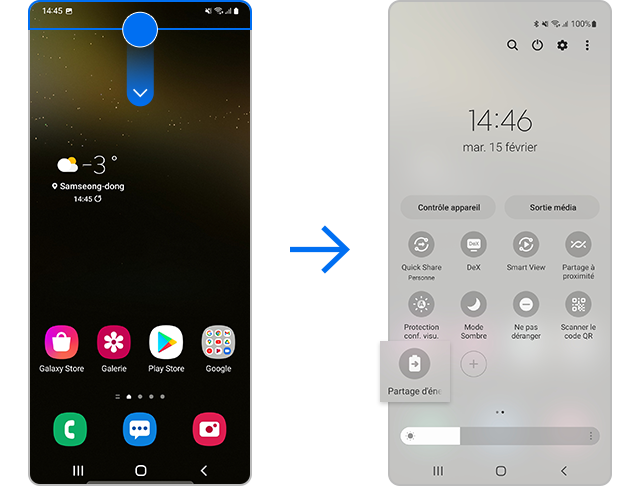
Note: If you don't see a Wireless PowerShare icon, click the More icon > move the Wireless PowerShare icon to the Shortcuts pane .
Step 3. Affix the center of the device you want to charge to your phone, back to back. You will hear a sound or vibration that will let you know that charging is starting. When charging is complete, disconnect the other device from your phone.
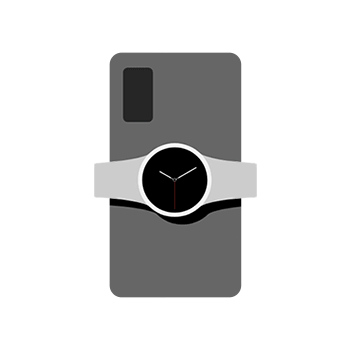
Remarks :
- Depending on the accessory or case used, the Wireless PowerShare feature may not work properly. We recommend that you remove all these accessories before using this function.
- Adjust the position of the devices to make sure their connection is good, the location of the wireless charging coil varies from device to device.
- Do not move or use devices while charging.
- Only wireless charging compatible devices can be charged this way.
- Some features are not available when using power sharing.
- The charging power transmitted may be less than the amount shared by your phone.
- If you charge the other device at the same time as yours, the charging speed may decrease or the device may not charge properly depending on the type of charger used.
- The speed or efficiency of charging may vary depending on the state of the device or the conditions you are in.
- During wireless charging, make sure that no foreign objects, such as a credit card, a ring or metal shells come between the charger and the device.