Until now, transferring your WhatsApp history was a real headache. If it was indeed possible to store your old conversations on Google Drive – an operation which then no longer guarantees data encryption – the migration between two smartphones made it even more complex. In the event of migration to a different OS in particular, it was often necessary to go through devious techniques, or agree to start from scratch.
Good news, things have changed. WhatsApp recently rolled out a handy feature to easily transfer your chat history from iPhone to Android smartphone . Compatible only with phones already equipped with Android 12 , the latest version of Google's mobile operating system, we detail the market to follow.
How to transfer WhatsApp history to Android?
To transfer your chats from an iPhone to an Android phone, you will need a Lightning to USB-C cable . The latter has been delivered with Apple phones since last year, and in particular the iPhone 13, but you can also easily find it in stores. Once the two smartphones are connected, the operation is relatively simple.
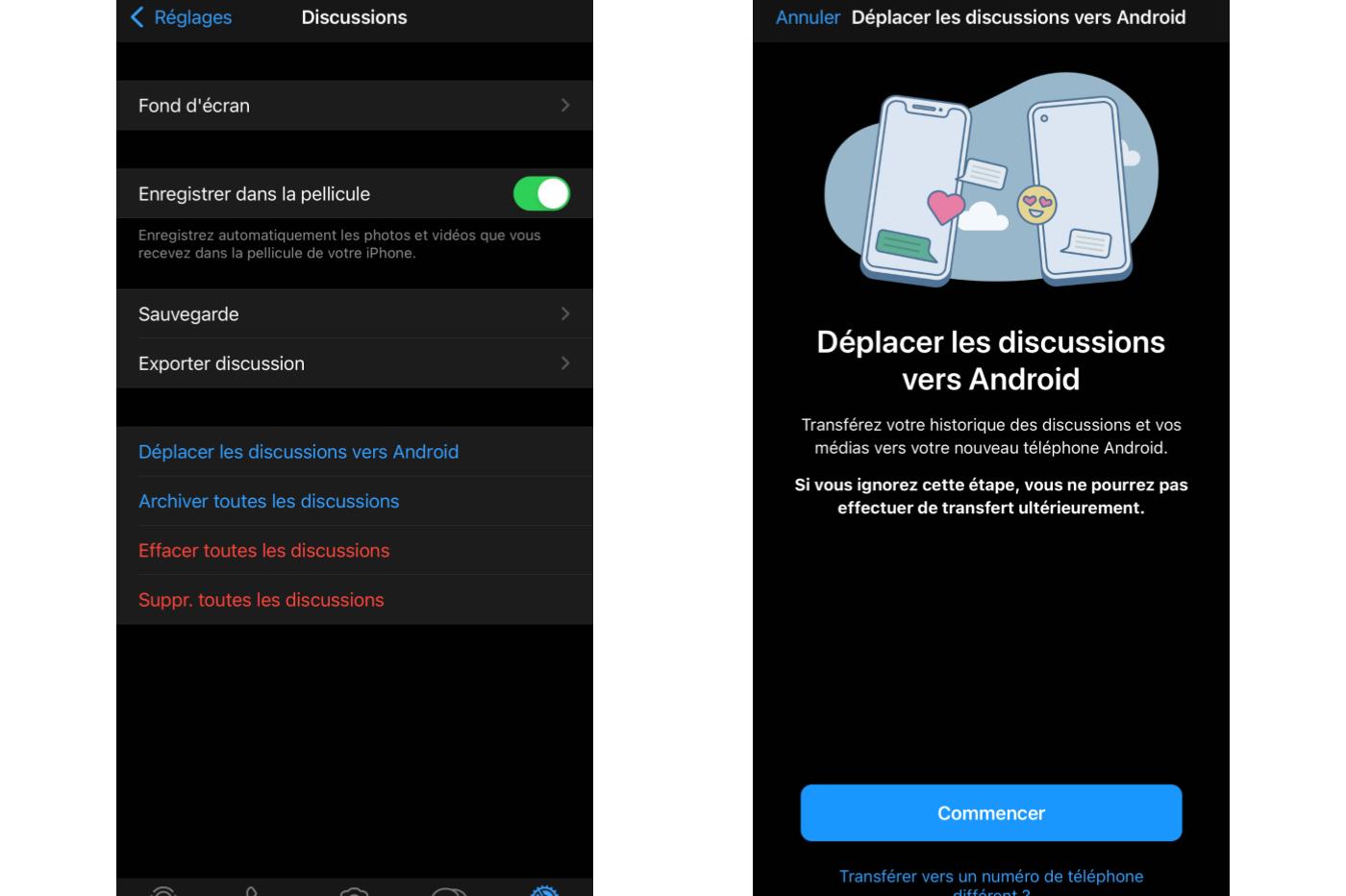
© Journal du Geek
Open WhatsApp on your iPhone, then go to the Settings > Chats tab . Then select the Move chats to Android option . WhatsApp will then prepare your files, this may take some time depending on the size of your history. Once the operation is complete, a QR Code will be displayed on the screen .
When setting up WhatsApp on your new Android smartphone, you will be asked if you want to transfer your history. Select yes, and scan the QR Code displayed on your iPhone (still connected to your Android smartphone via cable) to start the transfer.
Android 12 is long overdue
As specified above, this transfer can only be done to a device running Android 12 . If the new generation of the Google OS has already been launched for a few weeks, it is for the moment reserved only for Pixel smartphones , and in particular for the new Google Pixel 6 officialized for a few days. If you use another device, you will probably have to wait for the general deployment of the update to take advantage of the functionality.
Note that if you have opted for a Samsung smartphone, you will not need to reach the arrival of Android 12. It is indeed possible to transfer your WhatsApp history from an iPhone today by going directly to Samsung Smart Switch app (version 3.7.22.1 or later). The process remains exactly the same.
If Android fans can already rejoice in this new feature, it is currently not possible to perform the reverse operation , by transferring data from an Android smartphone to an iPhone. Hopefully WhatsApp will come up with a solution soon.