The phones with the operating system Android incorporates connectivity WiFi that lets you surf theInternet through data that conveys a router or any other sending device. But this connectivity does not always work, and since it is quite common to suffer problems of access to a phone with the operating system of Google , this time we will know all the solutions that exist for a WiFi does not work on Android .
The first thing to know before starting this tutorial is that many of the problems of access experienced by users in a mobile with Android are due to the coverage of its own router . In a home or office walls and doors are obstacles that make the signal WiFi increasingly weaker as they move away from the router , so that in the event that our problems are the spontaneous disconnection of WiFi it is likely that the problem is solved with repeater from WiFi to increase the router signal throughout the home / office.
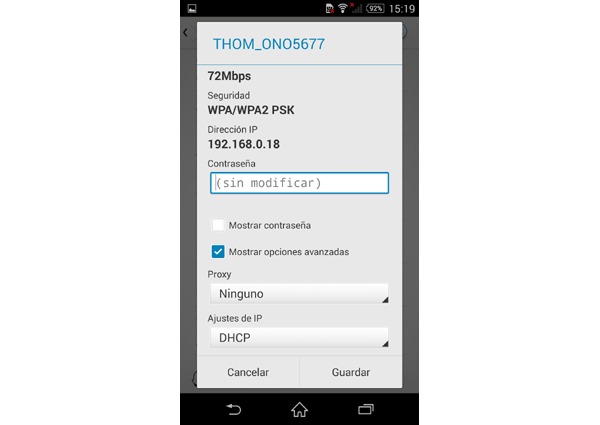
If our problem is not in the coverage of WiFi and if, in addition, our mobile version works on Android 4.4 KitKat operating system Android , it is likely that we can solve failures WiFi following these simple steps:
- Access the application settings of your mobile. Such application may be found in the list of mobile applications, and it is common to display the icon displayed with a gear or a wrench.
- Once inside, the next thing we have to do is enter the section " Wi-Fi "from our mobile. The process to reach this section depends on the brand of your mobile phone, although generally usually accessible from the main menu screen configuration.
- Under the heading of " Wi-Fi "we have to press on connecting WiFi to which we are trying to connect. Then click on the option " Edit network "and, in the event that an activatable square below appears to us, we will mark the option" Show advanced options "(this option does not always appear in some phones, so if not We visualize and we should not worry about the next step). Also noteworthy is that in some mobile simply you press once on the name of the connection, while in others we keep your finger down for a few seconds to display the option "Edit network".
- Now we have to click on the heading " Proxy "and choose the" Manual ". Then, and within this section, we need to introduce a digit located between 192.168.1.1 and 192.168.1.225 (see 192.168.1.225 , for example). Furthermore, in the section " Port "we introduce any of these three digits: 8080 , 3128 or 80 .
- Click on the option " Save "and return to the main screen of your mobile. Now turn off the connection WiFi , we waited some seconds and back on again.
- After turning back the WiFi , the next thing we have to do is repeat the first three steps of this procedure (ie will Settings , click on the section of WiFi , click on your connection and click on the option " Modify network ").
- The difference is that this time, we must click on the section " Proxy "but select the option" None"(or" Nothing ", depending on the manufacturer of your mobile phone).
- Save the changes, back to the main screen and re-connect to our network of WiFi . In principle, this procedure should have gotten solve our problems with the connection WiFi .