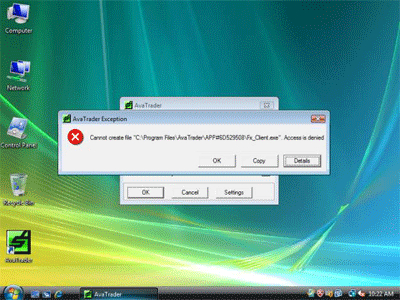
When trying to upgrade a computer to Windows Vista, the following error may appear: This computer does not have enough space for temporary files. Installation of Windows at least megabytes of space size on any partition for temporary files (MB) are required. To install Windows, free enough space and restart the installation.
Error Code 0 × 80070103
This problem occurs if the active partition on the computer is a hidden partition. To install Windows Vista, the Windows Vista Setup program must put certain files on the active partition. However, if the active partition is hidden, the Setup Windows Vista can not find this partition.
To resolve this problem, set the active partition to a partition type that is not hidden. For example, set the active partition to type 0 × 7. To do this, follow these steps:
Use the Windows Vista DVD to start the computer.
* In Windows Vista installation screen, click Next and then click Install Now.
* Press SHIFT + F10 to open a command prompt.
* At the command prompt, type diskpart, and then press ENTER.
* Type select disk 0, and then press ENTER.
* Type select partition 1, and then press ENTER.
* Type detail partition, and then press ENTER. Partition attributes shown. Specifically notes that <UITERM> Hidden: </ UITERM> affirmatively shown. Note the volume number for this volume.
For example, assume that this volume is displayed as Volume 1.
* Type select volume 1 and then press ENTER.
* Type attributes volume clear hidden, and then press ENTER.
* Type detail volume, and then press ENTER. Show that <UITERM> Hidden: not shown any </ UITERM>.
* Type exit, and then press ENTER to exit the Diskpart tool.
* Type exit, and then press ENTER to quit the command prompt.
* Restart your computer using the original operating system, and then start installing Windows Vista.