There are several programs that are loaded automatically when Windows starts, which can sometimes degenerate into slow to boot the operating system. Some of these programs are necessary for the proper functioning of Windows; automatically open and close without creating problems. However, some PCs as many unnecessary programs loaded on startup, it may cause an annoying delay in the start of Windows. Some may inclusive stay running after starting and affect the performance of Windows.
For these reasons, it is sometimes necessary to check and disable startup programs, for better performance of our PC. The fact that a program like it does not mean I want to run all the time, right? Unlike the antivirus, for example, which are programs that need to be running all the time, programs like PDF reader, password or other handlers are not required to boot the Windows startup.
Windows 8 significantly change the way you manage your startup programs, relative to its predecessors, so this guide will provide two sets of separate instructions.
Click Start, type msconfig and press Enter. This will lead to the System Setup screen.
Click the Windows Start tab for the list of autoloaders. Now you can uncheck those who do not want to start with Windows.
First, you must find out what each autoloader. Generally, program name makes it obvious. But sometimes the names are unclear.
If the name is not very useful, usually can get an idea the other columns, such as the manufacturer and the command. These data could give the idea of who published the software, and where is the file to your hard disk. If you still have no idea what the program, you can use your favorite search engine to find more information about the name.
You can experience unchecking items to see if things improve or get worse. Disabling the Date column gives you information elements that have recently disabled.
Disable Startup Programs in Windows 8
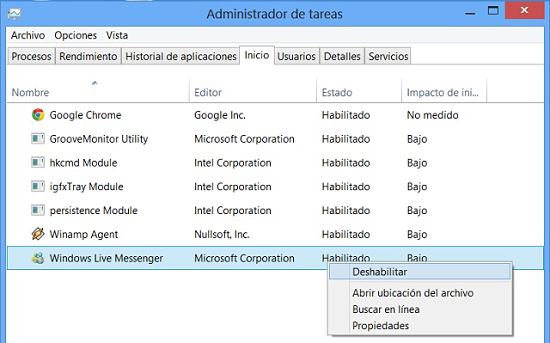
In the desktop environment, right click on the taskbar and select Task Manager. When this opens, click on the Home tab.
This table does not provide all the information the old msconfig, but it is easier to read. And if you know where to look, the information is there.
A particularly useful is the last column: Impact of onset. This tells you (in somewhat ambiguous terms) how much the program affects the boot time of the operating system. This can help you decide which programs to remove from startup.
To disable a startup program, press the right mouse button on it and select Disable.
You can take a look at the other menu options. The Open command displays the file location where the program is located on the hard drive, which can be helpful to know what it is and how it got there. And if you still have questions of any program in the list, select Search online to see what the Internet says about this program.
A disadvantage of the case is that Windows 8 Start this tool lacks information on the date on which disabled a startup program, such as Windows 7 and earlier. If you're going to experiment with various disabling startup programs, you should note that disabling go. That way, if something goes wrong, you can fix rehabilitating startup programs that are causing problems.