A new feature that hides Android Marshmallow is the customization of rapid adjustments . I say hidden because it hides is to enjoy this customization must configure enabled UI system .
The customization of rapid adjustments Android Marsmallow allows us arrange switches, remove not interest us and add new custom buttons to perform new actions, such as new switches, opening applications or open links.
IU activate the system configurator

To enjoy the customization of rapid adjustments first thing we have to do is activate the UI system configurator . To do so we just have to lower the bar and make quick adjustments to be pressed more than three seconds on the gear icon to access the settings.
Customize rapid adjustments
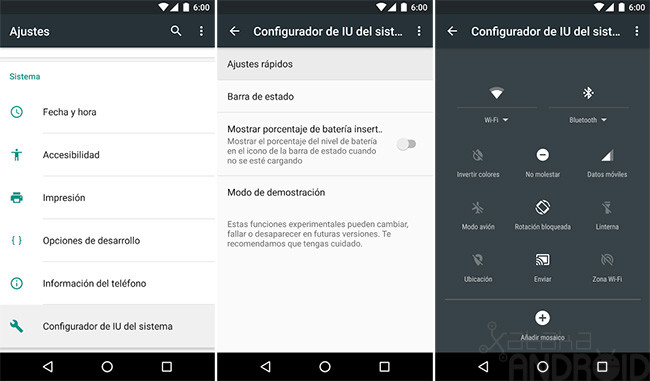
Once activated, we see that in Settings> System Configurator UI> Quick settings we can customize to our liking this bar. There we see that we can perform four actions.
- Move switch position: for it just have to drag a switch position.

- Remove a switch: To do so we just have to drag the switch to the trash.
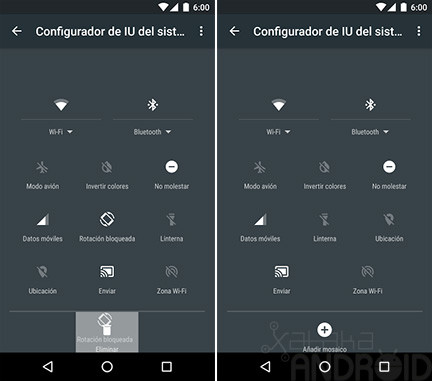
- Add mosaic: It allows us to add the removed switches and create new custom switches.
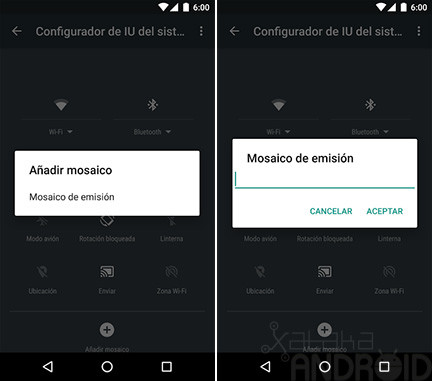
- RE-ESTABLISH rapid adjustments: In the menu option we find we are that restores our quick adjustments, leaving them are standard.
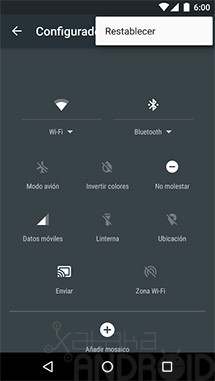
Create custom switches
If we want to create our custom switches have to resort to the application Custom Quick Settings is available for download from Google Play. Thanks to this application we will not be limited to switches that come standard in Android.
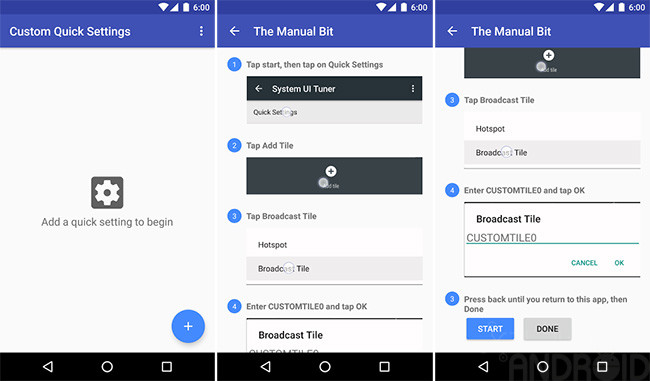
Create our quick adjustments with Custom Quick Settings is very simple, just have to click on the blue + icon and follow the instructions on screen shows. In short, we must press on START to access the system configurator IU . There we enter Quick Settings and create the mosaic of the name issue with asking us Custom Quick Settings. If you create your first mosaic CUSTOMTILE0 name will, for the second CUSTOMTILE1, CUSTOMTILE2 for third, and so on. The same application tells us the name and number.
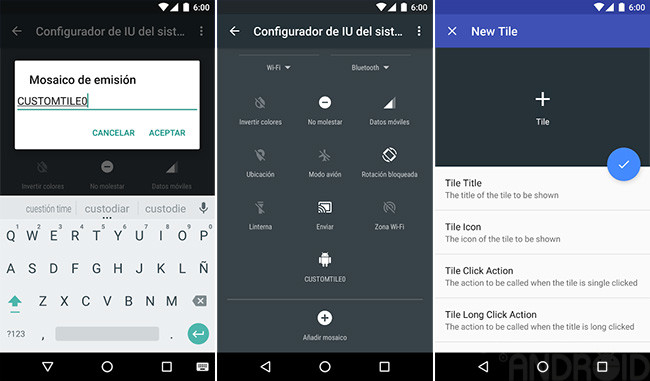
Once created the mosaic we go back to re Custom Quick Settings , click on DONE and proceed and create our new switch quick adjustment or putting his name, icon and action.

Custom Quick Settings lets you add any of its 1,200 icons, the icons of our applications, or if we unlock the Pro version (1.68 €) we can add our own icons or download more icons packs. In its actions, we can launch applications, URLs, switches, or Pro version launch shortcuts and tasks with Tasker / IFTT. We allow you to select an action with a normal pulse and another for a long press. They also allow us conceal shares when the device is locked.