On Android, to have secure applications, the advice is generally to download your applications directly from the Google Play Store and to avoid applications from unknown sources. But what happens if you fail to download the app from Google's app store?
It often happens on your Android phone that you go to Play Store to download an app and the downloading process gets stuck on “Pending” or sometimes the app fails to download completely or gets stuck at a certain percentage .
In general, the most common reason for this problem turns out to be a bad internet connection or your storage space on your smartphone. But it can often also be something else. So, if you are facing this kind of problem where you are unable to download an app or update it using Play Store, here are some fixes to help you out.
What to do when you can't download apps on an Android phone
Check internet connectivity
When you are unable to download apps on Android phone, the first thing to do, the first instinct is to check if the phone is well connected to the Internet via Wi-Fi or mobile network. If connected, make sure the internet connection is working properly. For this you can try to open a website or do some other internet related activity to make sure that the phone has internet connectivity.
Make sure you have enough storage space
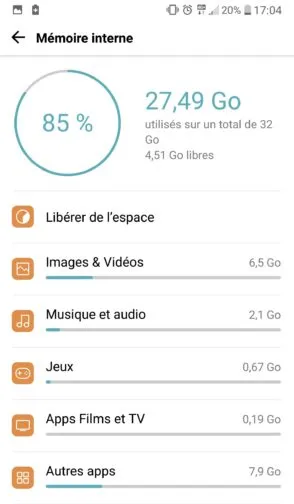
Insufficient storage space on an Android phone when trying to download an app undeniably leads to the operation failing, and this is one of the most common problems on the Play Store. For it,
- Go to Settings
- Go to Storage and check if your phone has enough available storage space, at least slightly larger than the app size.
- If your phone does not have enough storage space, try deleting some apps, unused files, and junk files to free up storage space.
- Try downloading the app.
Restart Play Store
A simple restart can fix many problems. So, just close the Play Store till in recent apps and then reopen it. While we're at it, restart your device too. Now check if you can download the app.
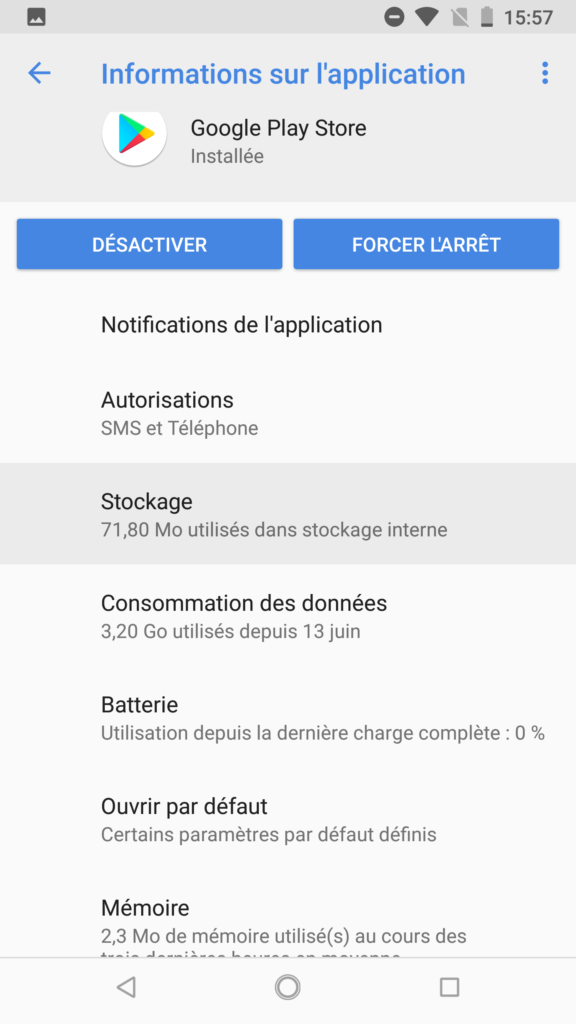
Clear Play Store cache and data
If so far the problem still persists:
- Go to the Settings app
- Select Apps & Notifications
- Find and select Play Store
- Choose Storage
- Now tap on “Clear cache and data”.
- Open the Play Store app again and try to download the app.
If despite all the fixes above, the Play Store still fails to download or update an app, the only option left to you is to reset the device once. However, also make sure that the application in question is compatible with your Android device before resetting it.
In case the application you want to download is compatible with your Android version, remember to save your data before resetting the phone. Do not hesitate to leave us messages in the comments if you have any difficulty.