I teach how to recover deleted contacts, calendars and reminders on your iPhone without having to restore files. Accidentally delete important files may occur with the same ease with which they glide your finger left when we see something and watch it disappear into nothingness. Of course, Apple allows automatic backups to iCloud through security, assuring you that your data is always stored safely in the cloud in an emergency. If you want to restore something that you have deleted as a contact, calendar event reminder or similar (quiet, no integrated way to retrieve images and videos, do not worry about that), the traditional way forced us to restore our device to the full; or through iTunes on your computer, or through iCloud from our device IOS, which can take some time.Fortunately, the web version of iCloud offers a viable option to restore our data, simply choosing what we want to restore. If You use iCloud on your computer you can choose to restore only certain files, contacts, or your calendar reminders without having to completely restore all your device. Then we will teach you how.
Step 1: Sign in iCloud from your computer
On your computer, open your web browser and go to iCloud.com . Once there, enter credentials with your Apple ID . The website iCloud does not work well on mobile devices, even if you try to go to the desktop version, not the phone, so I recommend you do from your desktop or laptop.
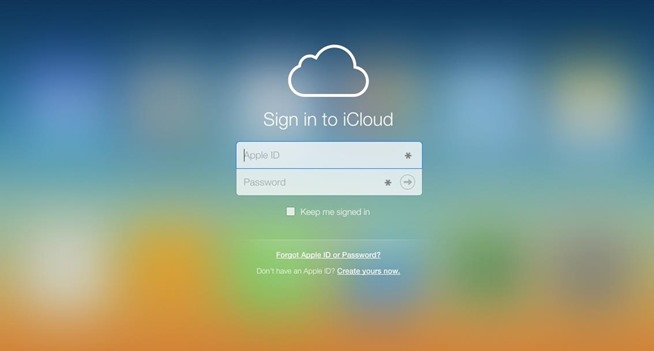
Step 2: Go to Settings
After selecting Settings from the menu iCloud , find the Advanced Section on the page, at the bottom left of everything. You will see an icon shaped wheel adjustments as we show in the picture.
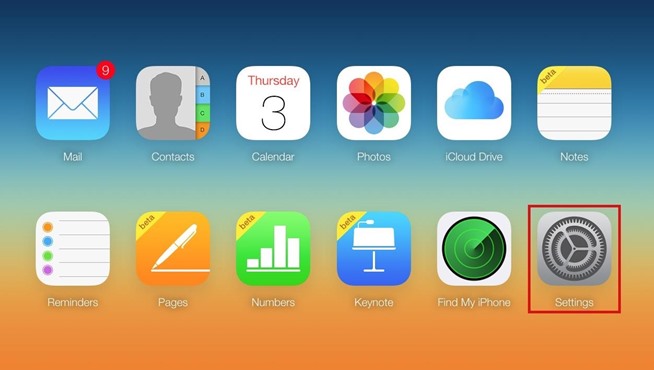
In the advanced settings you will find three options including the following:
- Restore files (from applications that offer support for iCloud Drive ).
- Restore Contacts
- Calendars & Restore
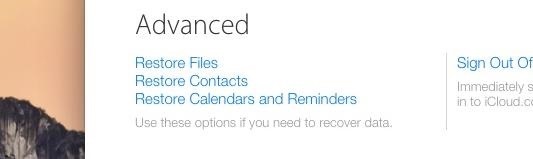
You can use any of these settings to retrieve data from other backups of iCloud , so every time you connect to the true Wi-Fi in the background.
Step 3: Find the file from your backup
Whichever option you select, a window where you can navigate through the files in the backup where all our files, contacts and calendar are displayed. Several months of copies may be available, so you'll have more than enough to regain all you want time.
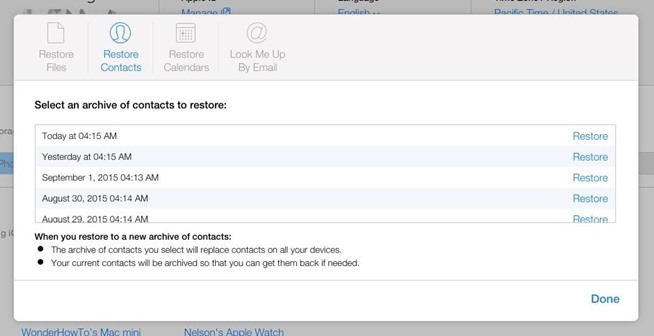
Step 4: Restore your copy
Once you are ready to retrieve your data, so you just have to press the button Restorethe correct file, give Restore again and wait! When you finish restoring your data, you will receive a confirmation via iCloud and through your email address associated with your Apple ID.
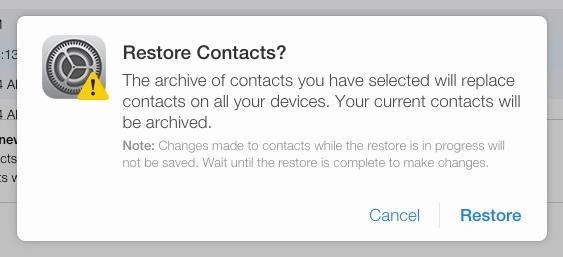
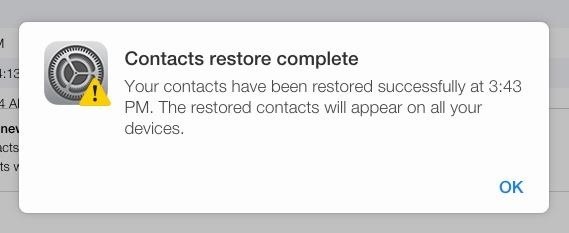
Your files will be restored almost immediately, which will allow you to return your device to iOS when you want and get back to enjoying your lost data.