Possibly you identify yourself with the following example: Suppose you have a new phone, you do the initial setup by adding your Gmail account to your device and due to the excitement you enter the Google Play Store and start downloading your favorite applications, but a problem occurs, You receive a notification requesting "the mandatory authentication of your Google account". What to do?
The Google Play Store is one of the best services to download applications for Android devices. However, it can cause a few small errors and cause inconvenience to its users, such as requesting the mandatory authentication that causes the denial of downloads. Do not worry, in this article we will show you what to do when this type of situation occurs.
What is the Mandatory Authentication error?
Before knowing how to solve this problem, you must know what is the reason for it. Google always asks its users to verify their identity, through account authentication, thus preventing someone from stealing your personal data registered in it.
However, it is not known exactly why the system repeatedly requests authentication, but you should know that this is a common problem among users and that it is very easy to solve.
Solutions for mandatory authentication error
You will be happy to know that there are very easy solutions, that just by following them to the letter, you can say goodbye to this mistake that frustrates you so much.
Note: Please note that depending on the type of phone you have, the steps outlined below may vary slightly.
1. Unlink your Google account
The first method to solve this problem is to unlink or remove your google account, to do this:
- Enter the Settings application (also called Settings , on some phones)
- Go to the Cloud and Accounts section (on some phones it is only called Accounts )

- Enter the Accounts option .
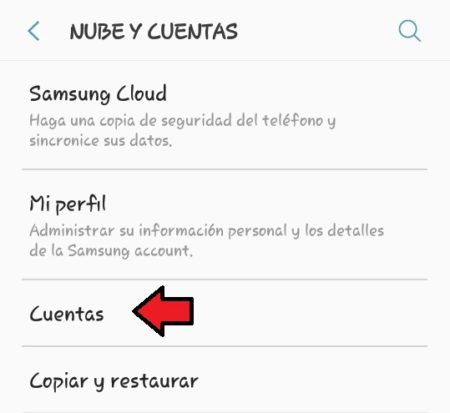
- Select Google.
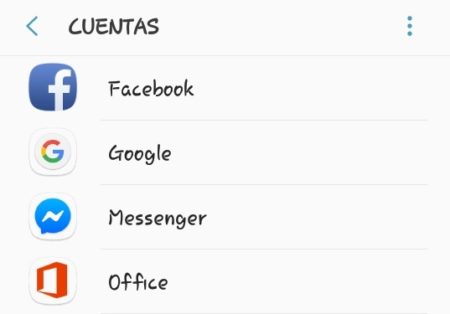
- Tap the three dots located in the upper right corner, and select the delete account option.
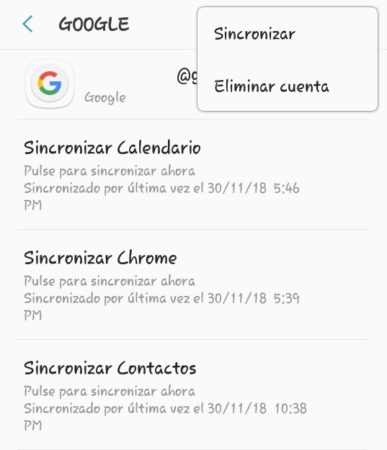
Once this is done, link the account again by doing the following:
- Enter Settings
- Select the Clouds and Accounts section.
- Tap the Accounts option .
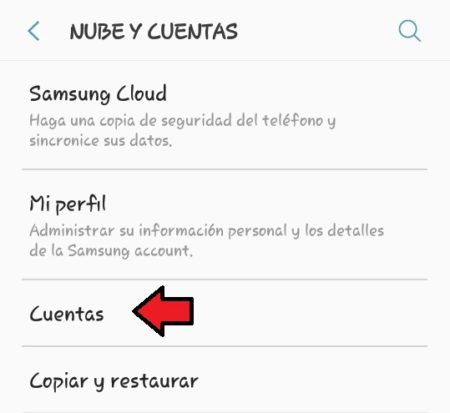
- Select Add account.
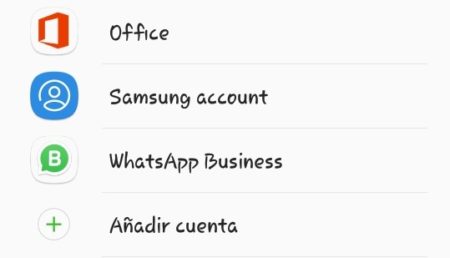
- Select Google.
- Fill in the fields with the corresponding user and password information
Finally, we recommend that after adding your account again, turn off and on your phone. In this simple way, you have already eliminated the error on your phone.
2. Delete the data from the Play Store application
Another way to solve this error is to completely delete the data from the Play Store application, to do this, follow the steps shown below:
- Enter Settings .
- Look for the Applications section .
- When the list of applications is displayed on your phone, search the Google Play Store and enter its settings by touching it.
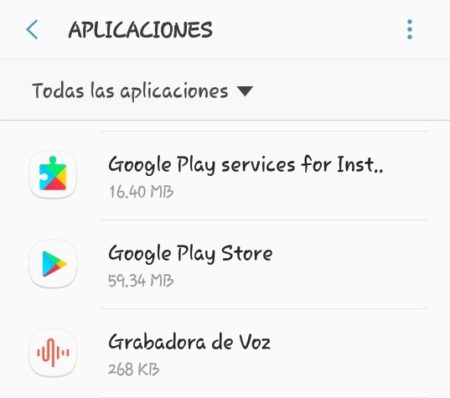
- Enter the Storage section .
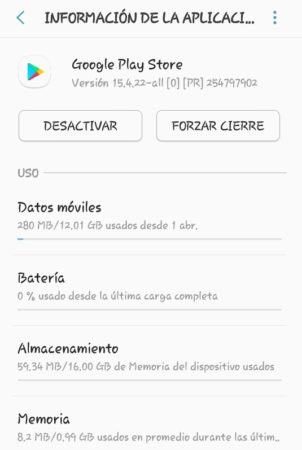
- Select the Delete data section
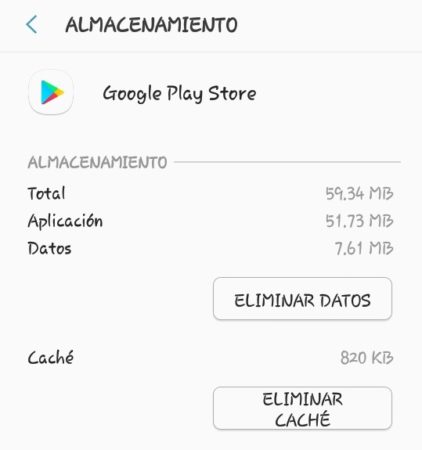
After having done these steps, restart your phone, that is, turn it off and on. After that you can enter the Play Store without presenting this problem.
3. Turn off updates from the Play Store
As a last solution, we recommend disabling updates from the Google Play Store. You may be wondering, "What benefit does doing this bring?" You will see, some updates of a certain application usually cause certain inconveniences such as the application closing unexpectedly, this is normal, therefore it would be best to go back to the version of the Play Store that you had previously, to do this, just follow this steps:
- Enter Settings
- Look for the Applications section .
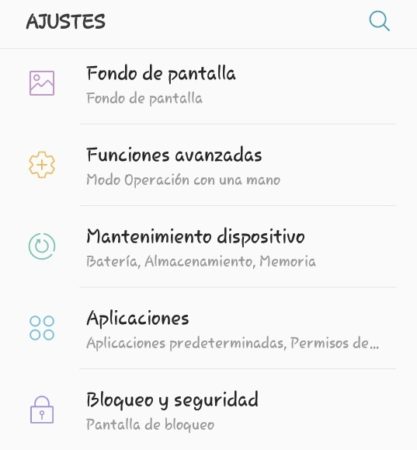
- In the list of applications, search for the Google Play Store and enter its settings.
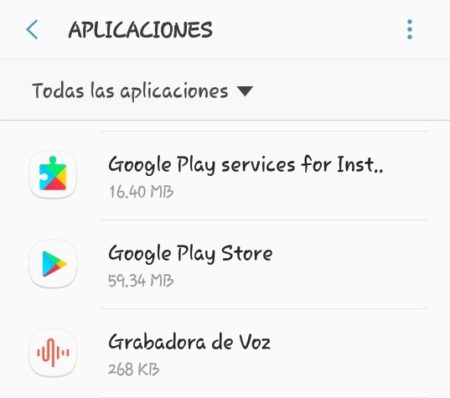
- Then select the menu, identified with three dots in the upper right corner.
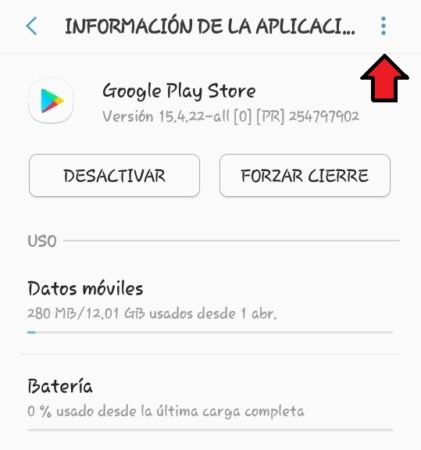
- Select Uninstall updates .
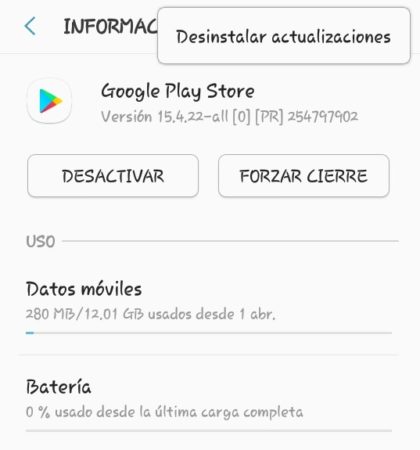
- Restart your phone as a last step and you have already solved the problem.
As you have seen, it is not known exactly what produces this error presented by the Play Store, but now you already have three possible solutions that you can put into practice to solve this problem, we assure you that you can say goodbye to the mandatory authentication error of your account Google forever. This article is expected to be useful to you.