Google Play Store is the store of all Android devices, and it is the most important application that we can have on our phones, because through the Google Play Store, we can have all the applications that we like so much to have. But many times, due to different factors, we start to present failures in the system and one of the most affected is the Google Play Store.
When the Google Play Store closes suddenly, that is already an indication that something is happening and what we most want is to be able to correct that error quickly. When this happens, unfortunately we will not be able to download more content safely, because this error completely prevents the store from being able to open. Today in Celulares.pro we are going to show you several ways to correct this problem, so you can use your store again and download the apps you want so much.
Sudden shutdown of Google Play Store: solution to this problem
When the Google Play Store is forcibly closed, it is because there is a failure in the update that prevents it from working, for this, you must try to correct the error in the update and thus, the Google Play Store will work correctly again. Here are some solutions:
Solution # 1: Clear Cache from Google Play Store and your data
When any application closes unexpectedly, the first thing we must do is clear the cache, so that it works again, and this is not the exception in the Google Play Store. When doing this, the problem may not be solved, but you should try it as a first option. To do this, you must follow these steps:
- Go to the System Settings part
- Then press on the device icon and then press on Here, you will be able to see all the applications that put your Android phone to work.
- Put in the Google Play Store search engine so you can get it faster
- Look for the Storage icon, and then you're going to press the Delete Cache icon . There, the application goes back to the simplest version that it has and automatically, it will be updated until it reaches the latest version that can arrive according to the mobile device you have.
- After this, go back to the Google Play Store, if the application opens without saying anything, then you have corrected the problem.
If, on the contrary, the problem is not solved, then we will try the second option.
Solution # 2: Delete the latest update from Google Play Store
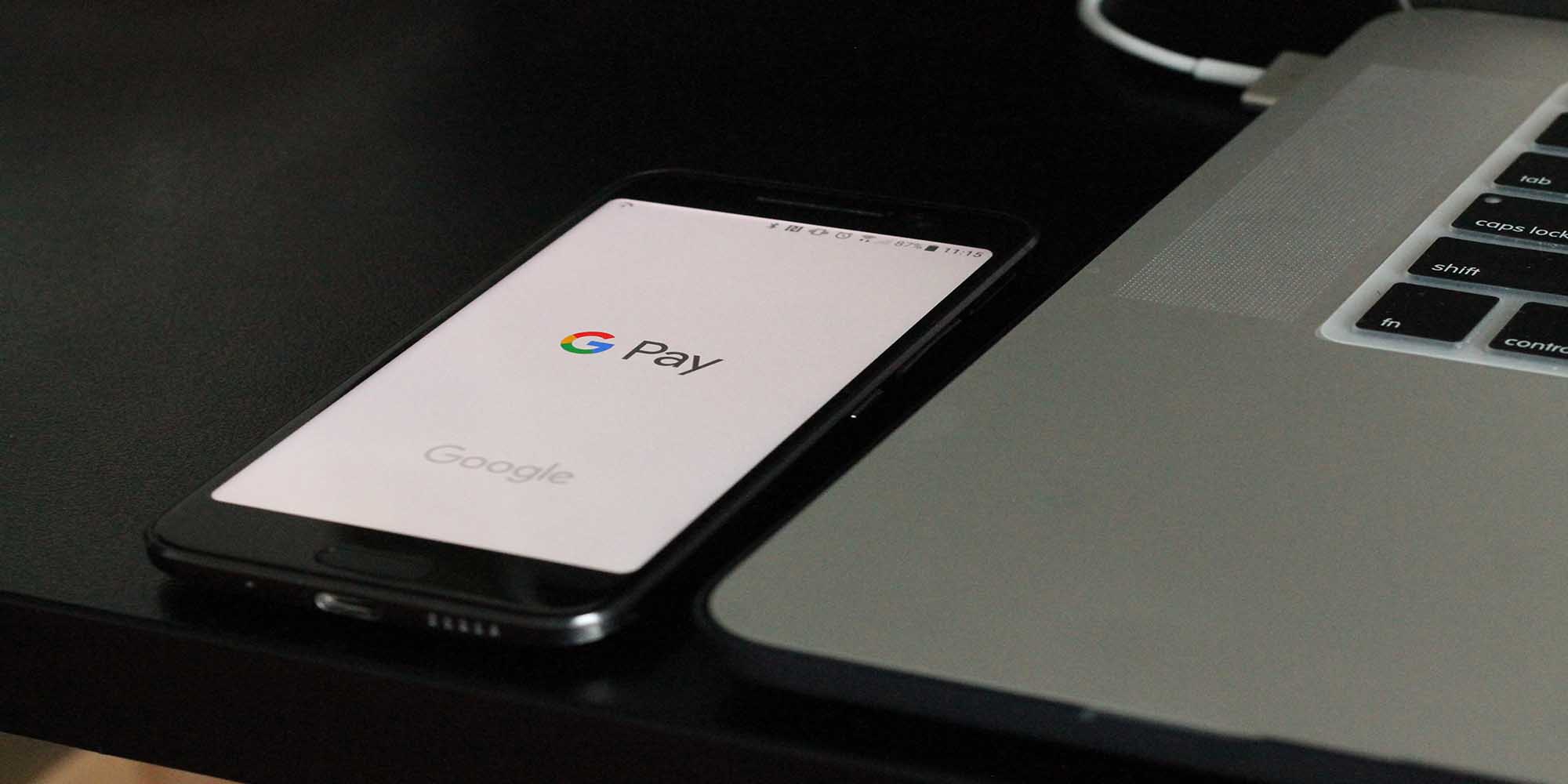
If the store is failing us, this error may be linked to unexpected changes generated by the last update. So the option is to remove the latest update from the Google Play Store to see if that fixes the bug. In order to do this, you must follow these guidelines:
- Go to system settings
- At the bottom, you will see the item that says applications and there you will find all the apps that are installed on your phone
- Search for Google Play Store and uninstall updates, so the platform will go to the previous version of the installed one and that way you will be able to verify if the problem was solved.
- Head back to the store and see if it opens correctly. If so, update the Google Play Store again, so you can access the new changes that your favorite apps offer you.
With this option, it is very likely that the problem has been solved. If not, then we should try the next option.
Solution # 3: Clear the Google Play Services Cache
The framework of Google services is in charge of keeping everything related to Google servers within our phones in perfect operation, for this, you must follow these steps:
- Go to system settings
- At the bottom, where you must press on the Applications icon and there you will find Google Play Services
- Look for the Storage icon, and then you're going to press the Delete Cache icon . There, you are going to clean everything related to Google Play Store
- Exit the system and check if the Google Play Store is already working.
With this step you should have solved the problem. If it still persists, try our latest solution.
Solution # 4: Factory reset your phone
This is already the most complete option you can do, because with the two previous solutions, your store should be working. If not, the most recommended is to return your phone to its factory settings. To do this, you must do the following:
- Go to Phone Settings or System Settings
- Click on the Accounts icon and delete the Google account you have on your phone
- Go to the Backup item and then click on the Reset Factory Data icon
- Automatically, the phone will begin to erase everything you already had internally, until you leave the phone as if it were new.
- Once the restoration is complete, then you must add your Google mail again and verify that your Google Play Store is working correctly.
Install the APK of the latest update from Google Play Store
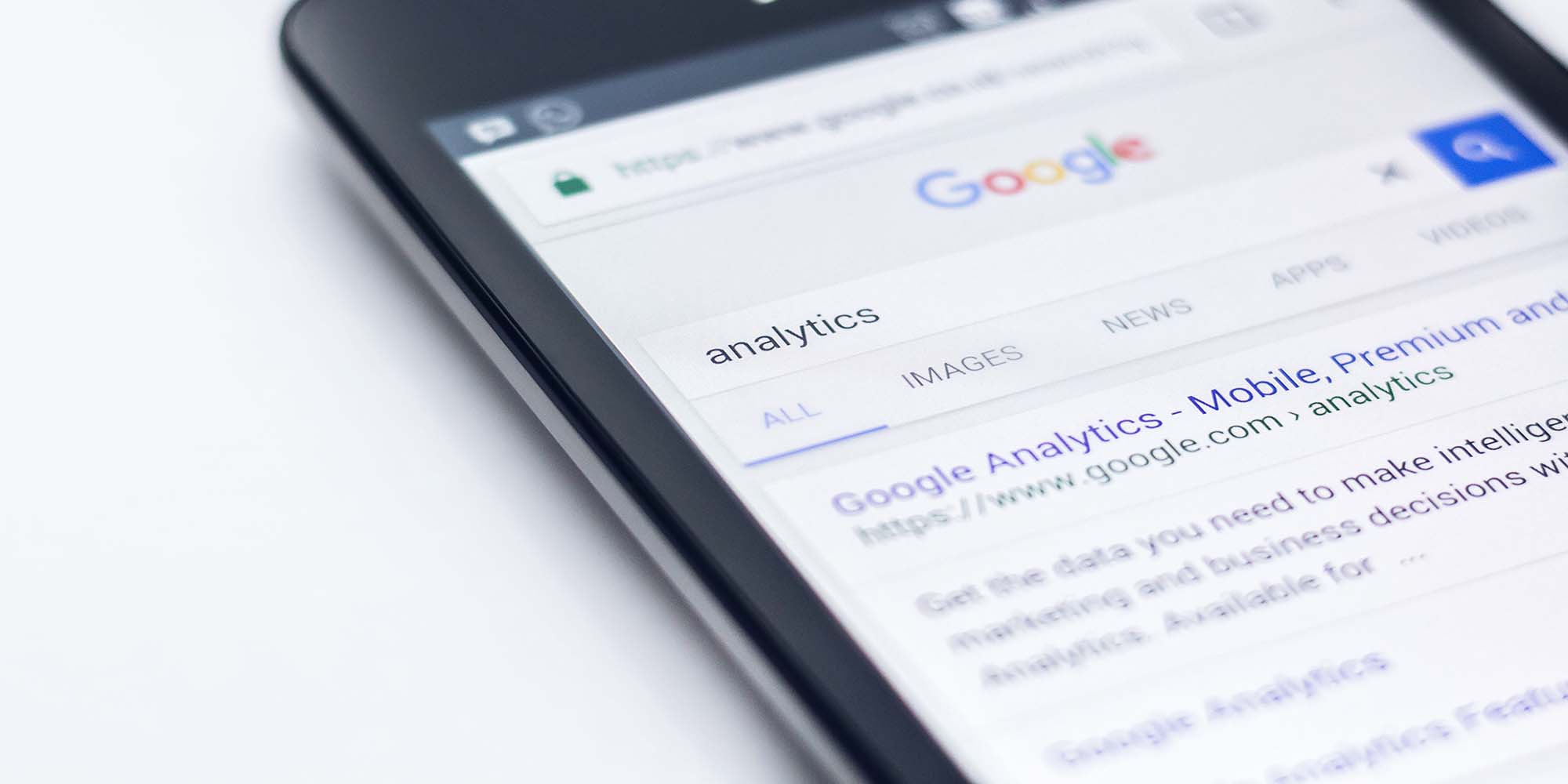
Many times, the phones, especially the older ones, stay in a specific Google update, and they do not advance any more because the device is no longer able to continue advancing. The problem is that when Google Play Store stays in an update and does not improve, unfortunately, it begins to present many flaws.
One of those flaws is that it closes suddenly, preventing you from opening it again to download your applications. When this happens to you, you should look for a quick solution, before it generates another worse evil on your phone. The clearest solution is to find the APK of the latest update from the Google Play Store and install it manually on your phone. To do this, follow these steps:
- Download the APK from Google Play Store in its latest version by clicking here
- Download it and go to phone settings so you can allow download of unknown files
- Once you have activated the option, download the app completely
- Restart your phone and once it has completed the process you should already have your Google Play Store completely updated.
With all this, your Google Play Store should already work for you. Follow each of the steps that we recommend below so that you can have your store in perfect operation, and thus, you can continue downloading your favorite apps.