When we go somewhere special, we always want to capture the best moments. To be able to do it, nothing better than to take out our phone and take the photo. But unfortunately, there are times when we make a mistake, and we end up deleting those photos that we love so much. So, what can we do now? It is the question that many ask themselves, and before you panic, you should know that this has a solution.
In many ways, you may be able to recover photos that you accidentally deleted. But you have to keep in mind, that you have to do it quickly, since over time, you lose more chances of recovering a photo. If the photos you are thinking of recovering already have time, unfortunately, you should know that you may not recover them all.
This happens, because over the days, the Android system begins to rewrite on the space that has been left empty and that belonged to the photos, so when you start your search, it will be somewhat difficult to locate them. Here at Celulares.pro, we are going to show you the different ways in which you can recover photos that you have accidentally deleted.
How to return the photos you accidentally deleted to your Android phone
In Google Play Store, you are going to get a number of applications that promise to help you recover deleted photos, but the reality is that not all of them work well. Unfortunately, 100% working photo or document retrievers are paid. These apps that we will show you below, are the best apps to recover your deleted photos.
Dumpster
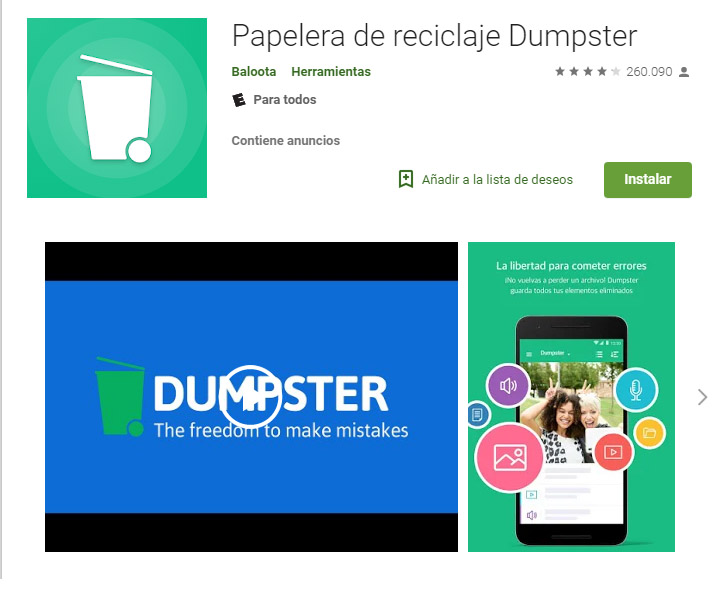
This app is considered by far as one of the best apps to recover not only photos, but also deleted documents. This functions as a recycle bin so that you have the option of recovering those photos that you have already deleted. The app is not entirely free, since to recover a large number of photos, you have to make a payment, since the free recovery is limited. To download it you must follow these steps:
- Select Google Play Store and type in the Dumpster search bar or click here to download it.
- Wait a few corresponding minutes and voila, you will have the app available.
- Once you have downloaded the application, you will accept all the terms that the application asks of you and from there you will go to the options to create the recycle bin for your Android phone.
- In options, you must press the items that you are going to protect in case of deleting them. You have the option of images, videos, documents and audios. You also have to select the number of items you can save, which are only 3 per month. If you select more, you have to pay.
As you will see the app is very easy to use. So if it is the option you are looking for, do not hesitate to download it and use it to protect your images and content.
DiskDigger
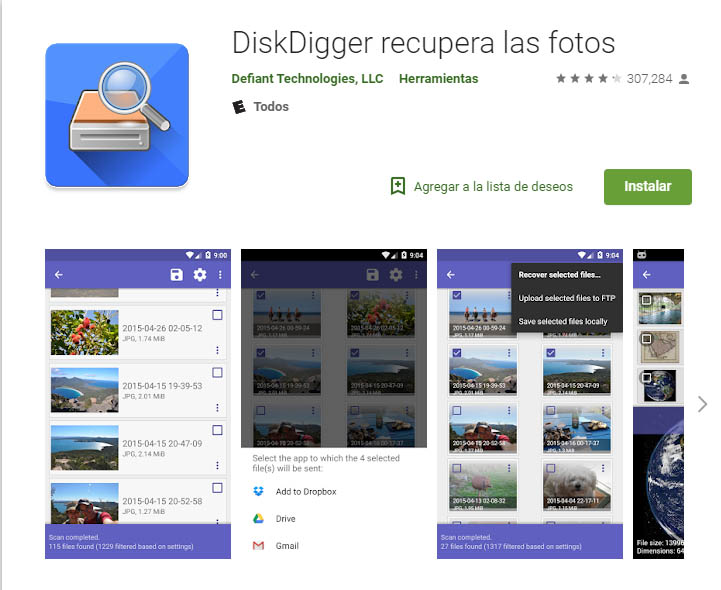
The main function of this application is to make a complete analysis of the internal storage of your phone, in order to be able to search for the photos that you have deleted, but in its free version, this app will only allow you to recover the photos in a miniature version, in order to make you see that it works. This app requires a root for you to download it, so before you do it, have this step active. If you want to get your photos in their original size, you must pay. To download and use it, follow these steps:
- Go to the Google Play Store and download the app or click here to get the job done faster.
- Run the installation and accept the permissions that the app requests so that you can start using it.
- Once you are in the application, this will show you a list of devices that your SD memory passed through, you must select the correct one and click on the Scan Device icon .
- After this, a new window will appear with all the photos that you have deleted from your device and that could be recovered.
- Once you have decided which images you want to recover, click on the Save button and they will start saving.
Undeleter
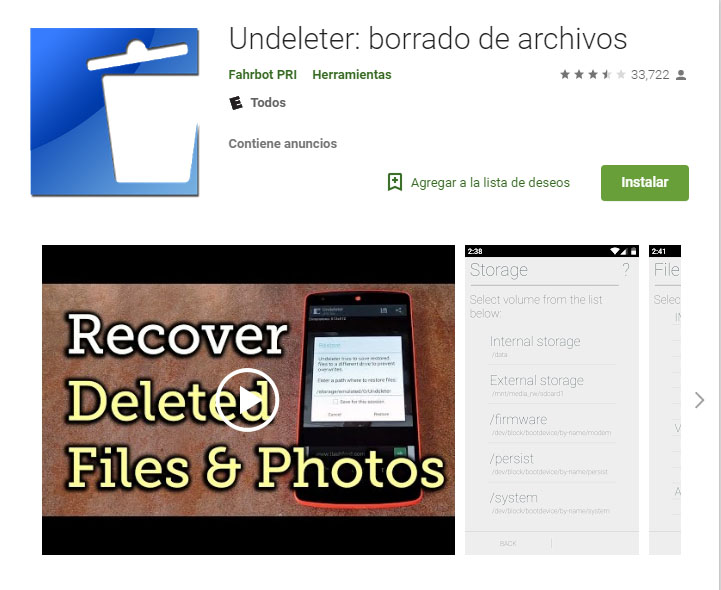
With this app you will be able to see the number of photos that you have deleted from your internal storage, but to use it, like the previous one, you will need to have access to a root for it to work, and this can be a negative point, especially for those they don't know how to do it. But if you have your rooted phone and want to download this app, then follow these steps:
- Download the app in Google Play Store or click here to make the process faster
- Once fully downloaded, accept the terms
- Open the application and you will see that in the upper left, you have the option to start search, where you will be able to start the process to recover the images that were deleted from your phone.
- Select the images you want to recover and that's it.
As you will see it is a fairly simple and straightforward app. It does not have many complications its use, so even the most beginner can use it.
DigDeep
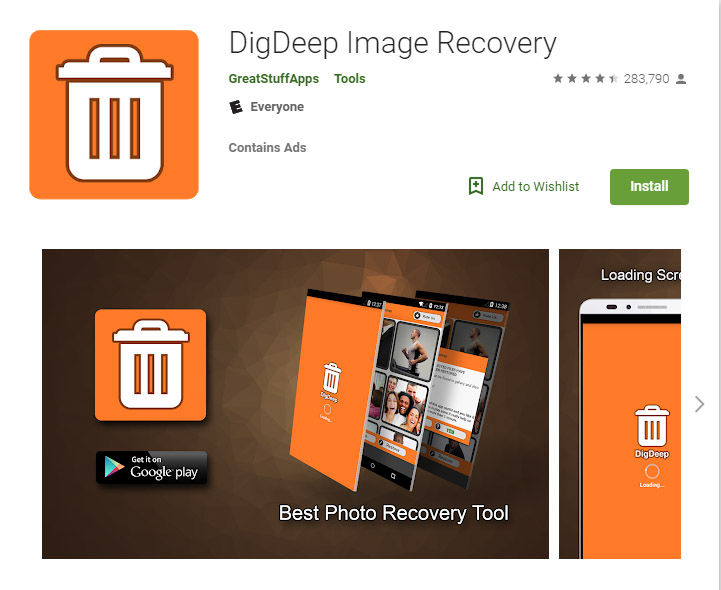
This app is one of the best free apps to recover photos, but it has a negative point, and that is that it has many advertisements, so for each step you take, you will get a few advertisements. But this happens because it is a completely free app and this is what it feeds on. Its interface is very simple, so anyone can use it. To download and use it, follow these steps:
- Go to Google Play Store and in the search bar type DigDeep or download the app by pressing here
- Wait for the app to download completely
- Once the download is complete, accept all the terms that the application asks you and there will be an advertisement
- Press the Back icon to return the application to the main entrance again
- In the application, you will automatically see how several frames with images will appear. Those are the photos that were deleted from your phone and that will appear on the main page.
- Open any of those folders and check the photos.
- Leave your finger pressed on the photos you want to recover until they are shaded blue.
- Once you have selected all of them, you are going to press the Restore icon , so that those photos you selected are recovered.
- Once restored, a new folder will be formed in your images icon where you can get those restored photos.
Did you see how simple it is to use this app? The only thing you have to do is arm yourself with patience to withstand all the advertisements that you are going to have to see every time you use the application.
Access Google settings to save photos
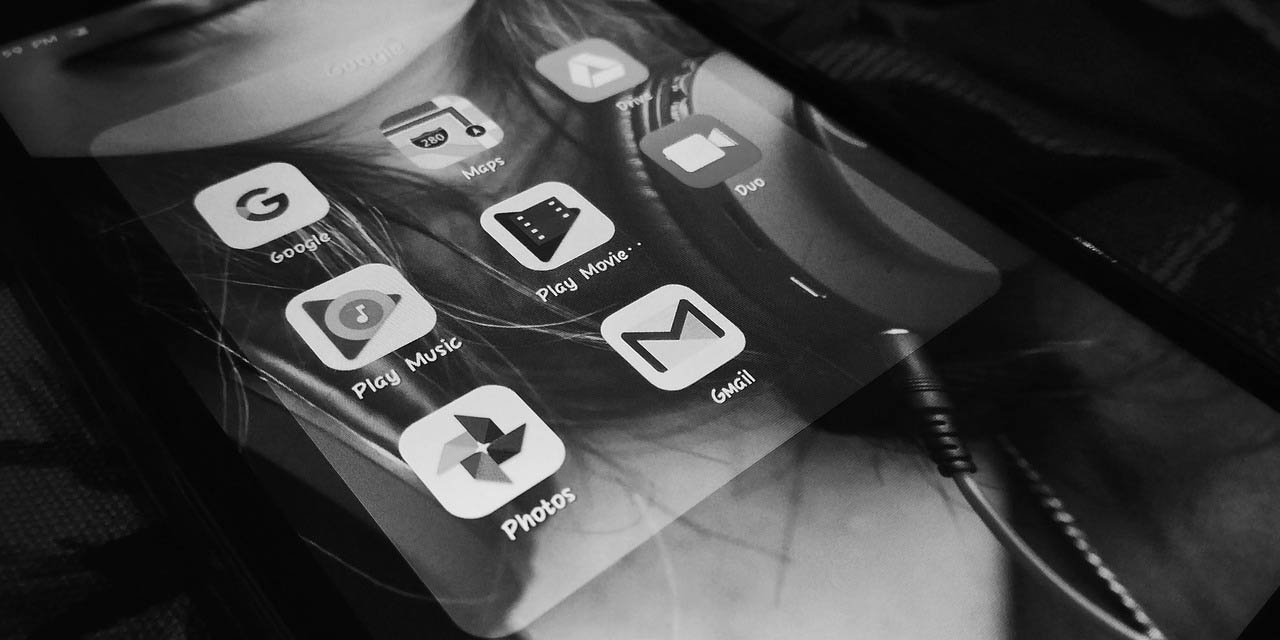
If you do not want to go through the hard time of looking for lost photos, you have to move beforehand and use the options that Google gives you to create constant backups, so that even if the photos are deleted, Google will always create you a database with all the photos you have on the phone. To make these adjustments you have to:
- Access Google Photos settings
- Enter the Synchronization and Backup section
- You must activate the Create Backup and Synchronize option , and select all the folders you want to save
- In this way Google Photos will store a backup copy of all the photos and all the videos that you have on your phone. In this way you avoid the scare of deleting a photo and not knowing what to do to recover it.
With these options, you will be able to save each and every one of the photos you have to avoid bad times in the future, but if unfortunately you did not have this option active and your favorite photos were deleted, try any of the applications that we presented to you previously and recover with confidence those photos that you like so much.