The Google bar is a widget pre-installed on a large number of devices with an Android operating system. The default place for this bar is on the home screen; Its main function is that of a search engine but, through the microphone that is in it, the Google assistant can also be activated.
The home screen is a very important location, especially for organized people, and we may not find this bar useful at the moment; that is why we choose to remove it, so we can customize this main tab to our liking and with more space.
Ways to remove the Google bar
The ways to remove the Google bar vary according to the model of our Android device; in fact, on some devices like Android One, Xiaomi Mi A1 and Pixel models it is not even possible to get rid of the bar completely.
Still, the methods below explain how we can remove, hide or at least minimize the Google bar on any phone with an Android operating system.
Save the bar as any other widget
The Google search bar, after all, is another widget , the only thing we should do in this case (if our version of Android allows us to do so) is to press and hold the bar and, without releasing it, drag it to the top .
Depending on the model this process will be slightly different, when you get to the top with the widget held two options may appear.
The first, will display two texts above, the one on the right that is represented by the icon of a garbage can would be where we should drop the widget ; on the other hand, in other models such as the one shown in the following image, a bar will appear that says " Delete " and what we are holding will turn red.
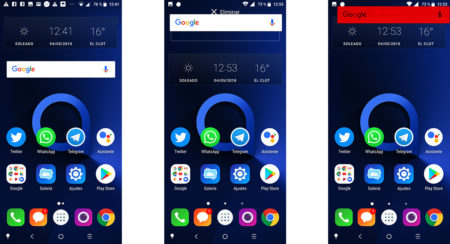
Return the bar to the main screen or add another widget
If we later want to include the Google bar or any other widget again (there are many useful ones), we simply follow these steps:
- We leave pressing the screen in an empty space on the home screen,
- A tab should appear with two options at the bottom: " Wallpapers " and " Widgets ".
- Now, we look for the Google bar among the diversity of options that we have. If we want, we choose more functions and add them to our main screen.
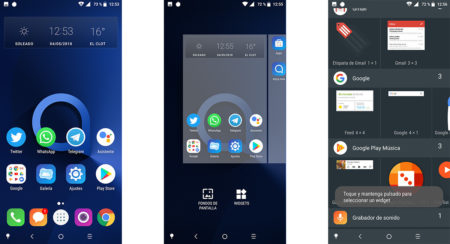
Change the launcher of our Android device
The launcher is the first application that we see when turning on or unlocking the device; The home screen that shows the icons and the applications menu are two characteristics of a launcher .
Android brings its default launcher, that's why this Google bar comes by default on our device. So, logically, by changing it we could get rid of this widget once and for all. But how do we do it?
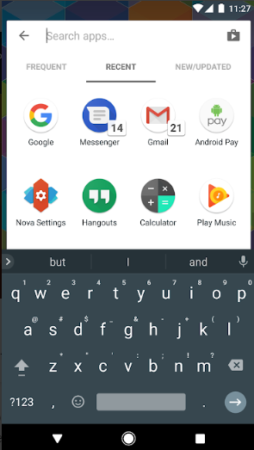
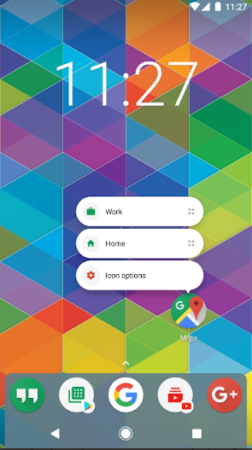
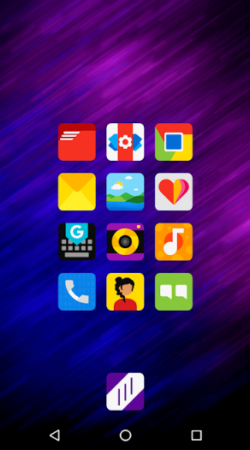
Installing a new launcher or launcher is a similar task to installing an application from the Play Store, we only have to choose the one that best suits our needs. The most recommended is the Nova Launcher .
When we finish downloading through the Play Store the launcher that we want, we only have, being the easiest way, to press the start button of our phone and choose the launcher that we want Android to run by default (a list with those that have been previously installed).
Disable the Google Now app
It is possible, on certain models, to hide the Google search bar by disabling an application called Google Now. The way to do it is detailed below:
- We go to " Settings " and enter " Applications ".
- We pay attention to the list given by the " All Applications " tab and search for " Google Now ".
- If we are using the Google launcher ( Google Experience Launcher ), we only have to press the application and disable it completely.
The consequences of this method is that the application will not be available for use, but when you restart the phone, the bar will disappear.
Uncheck a simple box in settings
This solution is as easy as it reads, the point is that not every device is available. Similarly, let's try our luck following these instructions:
- We are going to press with the finger in any empty space until some options appear.
- Here we search, depending on our phone model or the version of our operating system, " Settings " or " Settings ".
- We will find an option called " Show Google tool bar on the home screen ", we simply uncheck the box.
The process would only consist of these three steps, after executing them the bar should have disappeared instantly.
Time to customize our main screen
Finally, we have removed the annoying Google bar, now we can only customize the home screen of our Android device to our liking; either with widgets that are more useful to us than a search bar or with the icons of applications that we frequent the most.