On some occasions, there is usually the need to restore a mobile phone to its factory option , which may be because it presents various problems or because you simply want to sell said Smartphone.
The Samsung Galaxy A50 is a mobile that allows formatting through a variety of ways. Therefore, it is necessary to mention the main procedures to perform the factory reset of this mobile.
When formatting a Smartphone, all the information on it would be erasing. Therefore, it is always recommended to make a backup copy of all types of relevant data for its owner.
Methods
Hard reset (button combination)
The hard reset is considered a forced formatting of the mobile , which is usually used on occasions, where the Galaxy A50 does not turn on or presents some difficulty in making a reset through the Android system. To do this reset, you just have to follow the following steps:
- Turn off your Galaxy A50. If you can't do this, you will need to press and hold the power button plus the volume down button for at least 20 seconds until your phone has turned off.
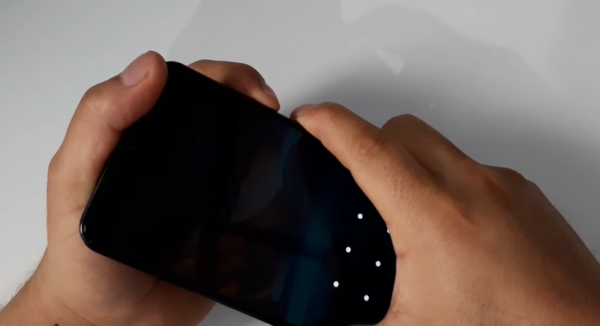
- Once your mobile is off, you must press and hold the power + volume down buttons , until the Samsung logo appears. Be careful, without releasing the power button from the previous step.

- Using the volume buttons, slide to where "Recovery Mode" is pointing . Press that option with the power button.
- Go to the option that says "wipe cache partition" and press it.
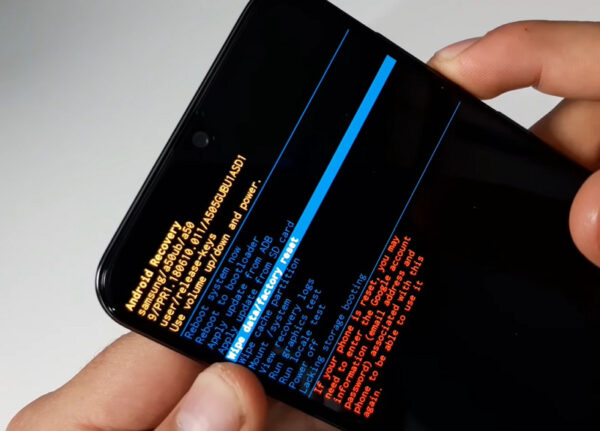
- After a few seconds, you will return to the previous screen. You will have to move to the option of "wipe data / Factory reset" and select it.
- A list of options will appear with various NO and YES. You have to go to where "YES" indicates and click on that option.
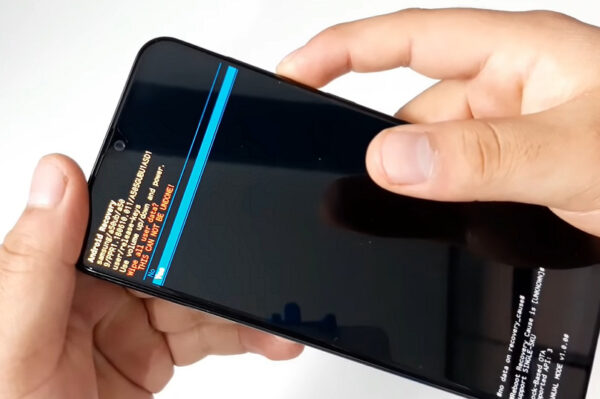
- Go to "reboot system now" and tap it. In this way, your Samsung Galaxy A50 mobile will be formatted.
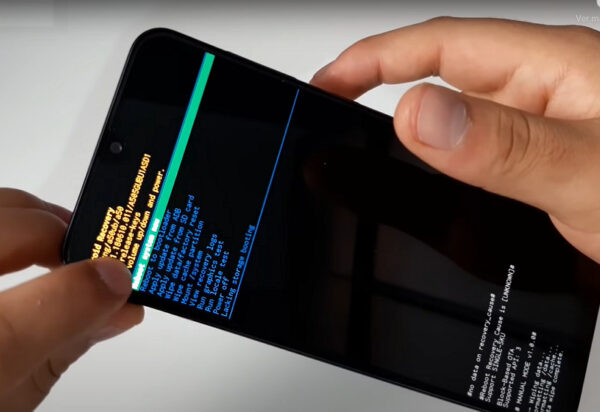
Video of the GSM Prime channel that perfectly explains how to perform the Hard Reset procedure on your Samsung Galaxy A50.
From the settings
You can reset your Galaxy A50 through the settings menu. In this way, you will not have to carry out any complex procedure . Simply, you must have the possibility of accessing the menu of this system to follow the indicated procedure.
- Go to the phone's settings or configuration menu . You can find these options in the main menu of your mobile.
- Access System Settings >> Backup >> Factory Data Reset . If you don't find these options, you should go to About phone >> Storage >> Backup and restore >> Factory data reset .
- The system will ask you to confirm the restoration of your mobile to its factory state. You only have to approve said request to start formatting.
- It is likely that the mobile will restart repeatedly. When the formatting has finished, an initial configuration menu will appear.
Speed Dial
Samsung devices have the advantage of having a speed dial system to make formatting quite effective . This option is appropriate if you do not want to follow a large number of steps. To perform this reset, you just have to follow the following procedure:
- Access the dialing option of your Galaxy A50 and enter the following code: * 2767 * 3855 .
- Finally, you press the # key and proceed to make the respective marking. This format option will not ask you to confirm the reset, so you must be completely sure of it.
characteristics
The Samsung Galaxy A50 is a mid-range mobile phone characterized by having two versions that vary in their storage capacity and power.
The cheapest model has 4GB RAM and 64GB storage. On the other hand, the most complete model has a 6GB RAM and 128GB storage. This phone has a 6.4-inch Super AMOLED screen that can run at a maximum resolution of 2,340 × 1,080p.
Its front camera is 25 mega pixels, while it has a triple rear camera of 25 megapixels + 8 megapixels + 5 megapixels that allow you to have a high quality capture. This phone has Android 9.0 Pie installed from the factory, although it can be updated to Android 10.