It is one of the most anticipated updates lately. We talked about Android 4.4.4 KitKat, the latest version should reach the terminals pointers leading brands in the coming weeks, just before we go in the fall and reaches Android L , the latest version of the company Mountain View is in the oven. And although most brands have already made plans about this update, Samsung has been one of the few who has not spoken. However, we know that the Samsung Galaxy S5 , current flagship of the Korean catalog, will be one of the first recipients of Android 4.4.4 KitKat . The edition, which brings significant improvements in the field of performance and security, and has begun to reach customers in the US operator Verizon , unmistakable sign that the company already has finalized the final version in a few days begin to get all markets in which the device is available.
Thus, if you have a Samsung Galaxy S5 recommend you watch the notifications, since it could soon be ready to start enjoying this new version. Here's how to perform the upgrade to Android 4.4.4 KitKat for your Samsung Galaxy S5 .
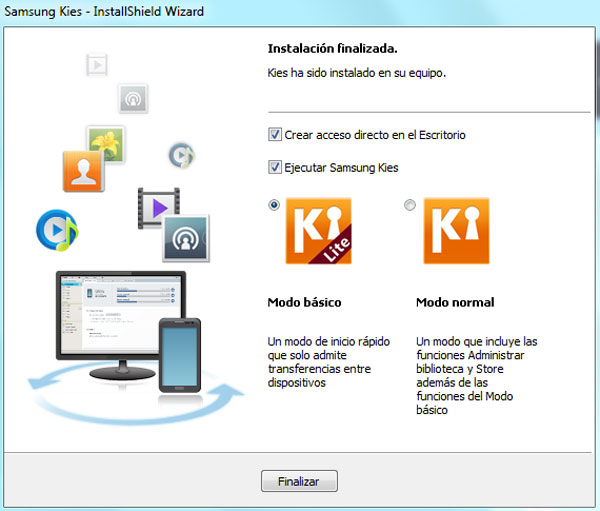
OPTION 1. Update via Kies.
First step. Install the program on your computer .
1) If you are interested in upgrading your Samsung Galaxy S5 through Kies software, you will need to install it on your computer. All you have to do is access the official website of Samsung Kies .
2) Then you must choose an appropriate version for your operating system. You have the possibility todownload Kies for Windows and Mac . Select the appropriate download and wait a few seconds until the packet reaches your computer.
3) Open the file to start the installation. You'll have to go to the download folder of Firefox, if you have made downloading through this browser. If you use Chrome , is likely to find the file located in the bottom bar. Click on it and select the option Run . Before starting the installation will require you to accept the license terms.
4) The installation process will last for a few minutes. Before you finish, you will receive a notification that you will be consulted on the installation of an icon shortcut on the desktop for more nimbly access Kies.
5) When the installation reaches its end, click on the button Finish .
Second step. Samsung Galaxy S5 connects to your computer.
1) Once the program is installed, you will need to connect your Samsung Galaxy S5 to the computer. To do this, you only need the USB cable you'll find in the box phone purchase, but can serve any compatible cable.
2) Connect one end of the cable to the microUSB slot and the other to the computer. In a few moments, your computer should be able to detect the Samsung Galaxy S5 . You'll notice almost immediately activates the Kies software . If you see that it does not, click yourself (twice) on the icon you have installed on your desktop.
3) From this moment, your Samsung Galaxy S5 should appear on screen as Connected .
4) The data packet may be ready. You can test this by accessing the tab Basic Information . If you see listed "The update is available" , your Samsung Galaxy S5 are ready to begin the upgrade. If not so do not worry and try another day. It is likely that the data packet has not yet landed in our country or who is still in the cooking in the lab of your carrier.

Third step. Make a backup of your important content .
1) Any update process involves certain risks. And though usually never happen anything, we'd recommend you to do a backup of all content that are important to you and that you have stored on your Samsung Galaxy S5 .
2) To do it you only have to click on the tab Backup / Restore in the software Kies .
3) Next, the system asks you to choose what content you want to keep your backup. If you want to save them all, click on the Select all option elements.
4) Finally, select the option for backup . The process will start. Note that this can last for several minutes, although the actual time will depend on how much data you have stored on the device. Anyway, when the process is finished, click on Complete .
Fourth step. Start with the upgrade process .
1) If the update is ready, all you have to do now is click on the button Download firmware to download the corresponding data packet to Android 4.4.4 KitKat .
2) When you have downloaded the firmware , the update process will start in a few minutes. Note that this is an automatic process and that you should not stop at any time. Do not disconnect the computer , since any disruption can have ruined the installation and proper functioning of the terminal.
3) When the process is completed you will receive an appropriate message and you must click on the button OK . At that time you can now disconnect the Samsung Galaxy S5 computer.
4) Finally, we remind you that it is likely that the phone should reboot. When turned on again you should start enjoying the benefits of Android 4.4.4 KitKat .
OPTION 2. Update via FOTA (Firmware Over The Air) or wireless.
First step. Samsung Galaxy S5 prepares for the update .
1) The first thing you have to do is charge the battery up Samsung Galaxy S5. It is advisable to have it fitted to the maximum, although it will be sufficient that it is at 80% capacity.
2) Then try to connect to a WiFi network. You'll need to download the data packet (usually have considerable weight) in a stable manner. Note that the 3G connections are often insufficient and may suffer unexpected cuts.
3) Remember that before starting the update also will need to make a backup of all your content and settings. You can follow the instructions provided to implement it through the Kies software .

Second step. Checks whether the update is available .
1) Update wireless is the fastest way to get any updates. In this case, the Samsung Galaxy S5 is perfectly prepared to receive Android 4.4.4 KitKat through the air. You will most likely get a notification that you announce your availability.
2) If you have not yet received, do not worry: it is very possible that the data packet is not yet available.However, we must indicate that you have the opportunity to manually check the data packet. Just access the section Settings> About device .
3) If you are ready, click the button Update software .
Third step. Install Android 4.4.4 KitKat on Samsung Galaxy S5 .
1) You'll see it automatically your Samsung Galaxy S5 connects to servers Samsung to begin downloading the data packet.
2) When your phone and tell downloading Android 4.4.4 KitKat , the system will offer the necessary instructions to proceed with the upgrade process. You will see that practically do not have to do anything but follow the steps provided by the manufacturer.
3) Upon completion of the upgrade process, the Samsung Galaxy S5 will restart automatically .Remember not to interrupt the process at any time. Be patient and wait a few minutes you will begin to enjoy Android 4.4.4 KitKat on your device.